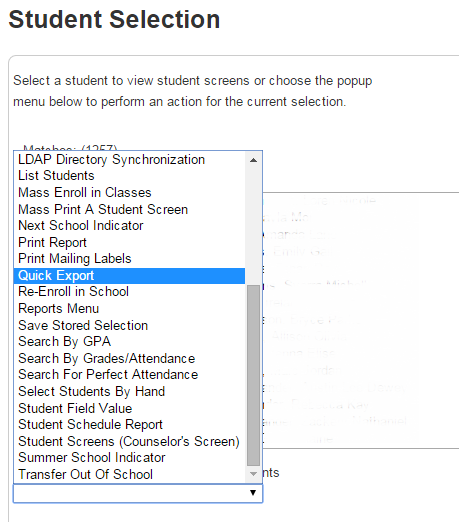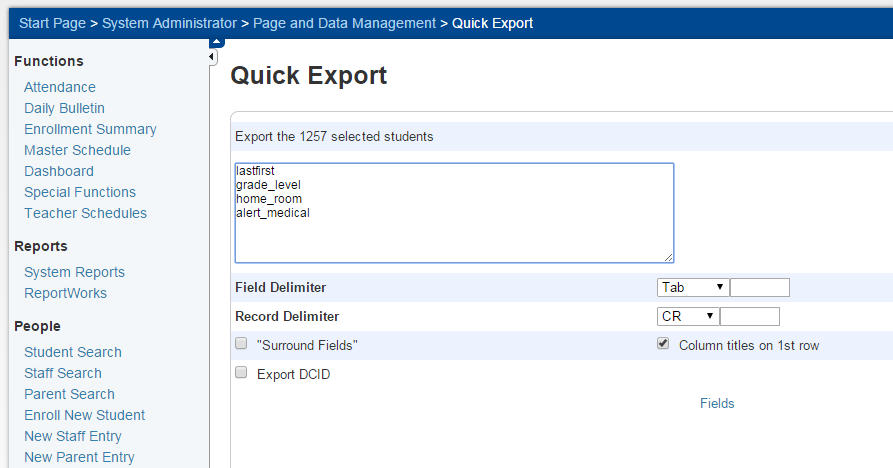Table of Contents
PowerSchool Health Searches and Reports
There are several ways to search the custom fields from the Immunizations page for health information. These searches can be used to List Students, export via Quick Export, or even use the Group Functions to Update the status of a selected group of students meeting a specified criteria. If you don't find what you want here, please contact the SIS Technicians (lokes@wcs.k12.va.us & jrhea@wcs.k12.va.us) to customize a search for your needs.
Find medical alert students
- alert_medical#
Find students without any insurance information indicated
- Insurance=
Find all students that still need immunization records (listed in the Overall Immunization Status). The list of field values you can use are Complete, Incomplete, Medical, None, and Religious
- ID_Immune_Status # complete
Find all students that have Completed Immunizations in PowerSchool
- ID_Immune_Status contains complete
Find all students that have Medical Exemptions recorded in PowerSchool
- ID_Immune_Status contains medical
- dtp contains medical
- hepatitis contains medical
- hpv contains medical
- mmr contains medical
- polio contains medical
- varicella contains medical
Find all students that have received a Tdap dose after 1/1/2017 (or the start of any year)
- dtp1 contains 2017
- dtp2 contains 2017
- dtp3 contains 2017
- dtp4 contains 2017
- dtp5 contains 2017
- dtp6 contains 2017
or, for the booster shot to enter middle school
- bdtp contains 2017
Find all students that have a Religious Exemption for Tdap
- dtp contains religious
or, for the booster shot to enter middle school
- bdtp contains religious
Find all students that have Religious Exemptions recorded in PowerSchool
- ID_Immune_Status contains religious
- dtp contains religious
- hepatitis contains religious
- hpv contains religious
- mmr contains religious
- polio contains religious
- varicella contains religious
Find all students that have Completed Immunizations in PowerSchool
- ID_Immune_Status contains complete
Find all students that have satisfied the requirements of HepB
- hepatitis contains complete
Find all students that have satisfied the requirements of DTaP
- dtp contains complete
Find all students that have satisfied the requirements for Tdap
- bdtp contains complete
Find all students that have satisfied the requirements of MMR
- mmr contains complete
Find students without the 2nd MMR immunization
- Mmr2=
Find students without all three 3 heptitis B immunizations
- hepatitis3=
Find students with a date of last Dtap of 5th grade students
- Grade_level=5;dtp1=
- Grade_level=5;dtp2=
- Grade_level=5;dtp3=
- Grade_level=5;dtp4=
- Grade_level=5;dtp5=
- Grade_level=5;dtp6=
- DOB>XX/XX/XXXX;dtpY=
- (customize the birthday XX/XX/XXXX and the dose Y)
Find 6th graders that haven't received their Tdap booster
- Grade_level=6;bdtp1=
Find students in 6th-12th grades that haven't received their Tdap booster
- Grade_level>6;bdtp1=
To create a list of students with names, grades, homeroom teacher, and medical alert:
- Perform the medical alert student search, alert_medical#
ReportWorks
- PowerSchool Student Searches
- ReportWorks report templates
To log into ReportWorks, click ReportWorks under Reports.
Select the Setup tab, then click the ReportWorks link to launch the application.

Use the same username and password as the PowerSchool account to log into ReportWorks.

First, select to start a new report project based on a template to see if there is an existing report.

There are several student health report templates listed.
- Aggregate Immunization Summary
- Health Office Visits by Student
- Health Screenings
Parental Consent to Public Billing and Revoke
U_STUDENTS_HEALTH_BILLING.consent_date= U_STUDENTS_HEALTH_BILLING.consent_date# U_STUDENTS_HEALTH_BILLING.consent_date contains 2023
U_STUDENTS_HEALTH_BILLING.revoke_date= U_STUDENTS_HEALTH_BILLING.revoke_date# U_STUDENTS_HEALTH_BILLING.revoke_date contains 2023
In future years, the date will need to change in the above searches.