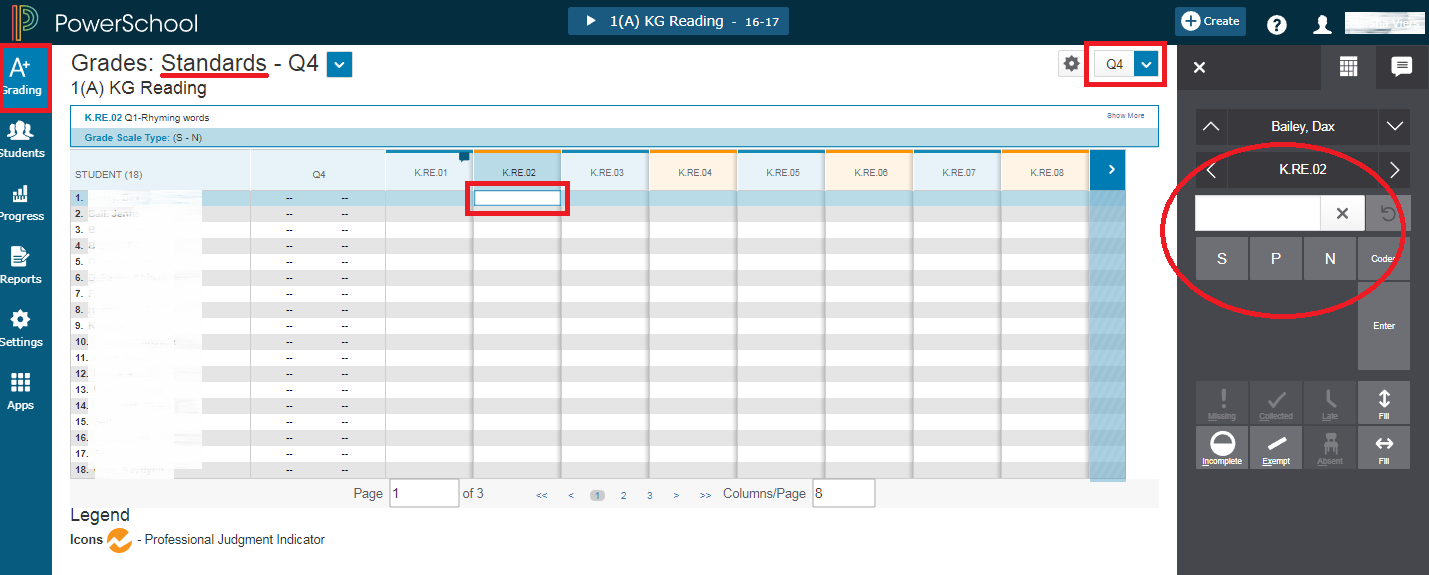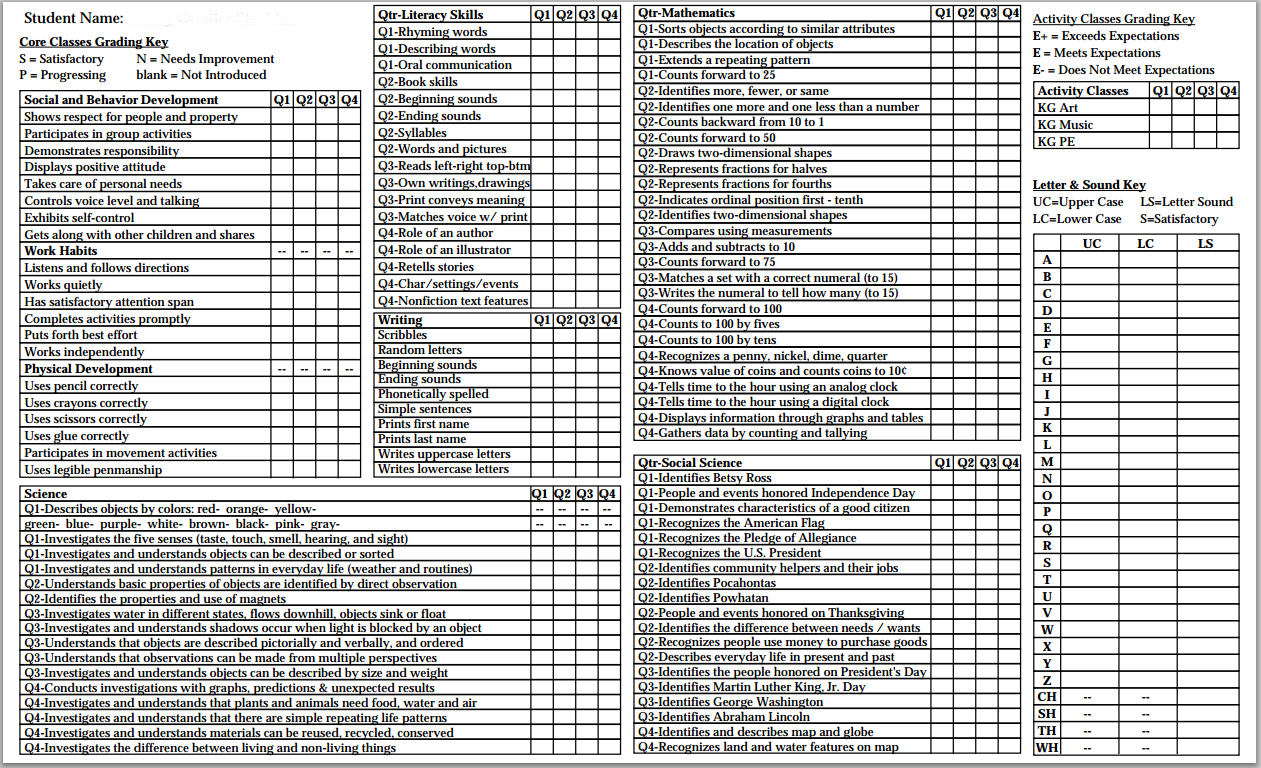Kindergarten Standards in PowerTeacher Pro
Please review the entire page before proceeding. Each step is important and understanding them can save valuable time.
To Enter Kindergarten Standard Grades:
- Select the Class or subject before entering PowerTeacher Pro or from the middle drop-down menu within PTPro
- Ensure the correct Reporting Term is selected in the top right corner
- During the term, the Reporting Term could jump to another quarter
- To avoid recording the same grades for the alphabet sounds, record the S in the Y1 Reporting Term
- Example: Select Q1 for the first quarter grades for all categories except the KG Letter & Sounds. The Alphabet/Spelling grades need to be recorded in Y1.
- Click A+ Grading from the left Navigation icons.
- Click the Standards link under Grades.
- Click in the cell to type the letter grade or click on the desired keypad value.
Enter all the desired grades for the set of skills for each quarter:
- The Activity Class grades will be entered by the specific teacher and not from the Kindergarten teacher.
- The Social and Behavior Development standards are located under the KG Social and Behavioral class.
- The Alphabet standards are located under the KG Spelling class. Only record with the Y1 Term for the report card.
- The Literacy Skills are located under the KG Reading class.
- The Writing Stages are located under the KG Writing class.
- The Social Science standards are located under the KG History class.
- The Math standards are located under the KG Math class.
- The Science standards are located under the KG Science class.
To Enter the Report Card Comment
- Select Homeroom from the Current Classes list.
- Click in the Report Card Comment column corresponding to the student for the current Quarter grade (Q1, Q2, Q3 or Q4).
- Type in the individual comment or click on the conversation bubble icon on the top right of the screen.
- Click on the Comment Bank at the bottom of the right-hand tools.
- Click on the + to add the comment(s) to the text box.
- Select the Calculator Icon to return to the original toolset.
- Fill down if desired.
- Each student will have a blue conversation bubble, in the grade cell to signify a Comment has been added.
To Enter the Conference Requested "Y" or "N":
- Select KG Social and Behavioral from the Current Classes list.
- Click Final Grades as the Mode.
- Type the letter grade or right-click on the grade box to select the Grades drop-down menu.
To Run a Report for a Student:
Note: Official report cards will be printed by the main office.
To Proofread a Sample of the Student’s Report Card before they are Printed:
- After logging into to Power Teacher https://powerschoolapp.wcs.k12.va.us/teachers.
- Select Reports from the Navigation Menu.
- Choose Kindergarten Report Card Q1-Q4 from the drop down menu and click Submit.
- The report will take a few moments to process. Running will be displayed during the process. When the report is finished, the status will change to Completed.
- Click View to display the report.
- Use the trashcan icon to dispose of the specific report, if desired.
To run the KG High Frequency Word List:
Another report available for each student is the Sight Word List, titled KG High Frequency Word List. This is merely a list of Sight Words for the student. In years past, this list was included in the Kindergarten Progress Report; however, presently the list is maintained on a separate report. Follow the same instructions above for proofreading the Kindergarten Report Card Q1-Q4. The recommendation is for each teacher to print and mark on the list for their individual class. If there is another preferred list, feel free to use that list. This report was created as a convenience for the teachers that relied on the yellow booklet.
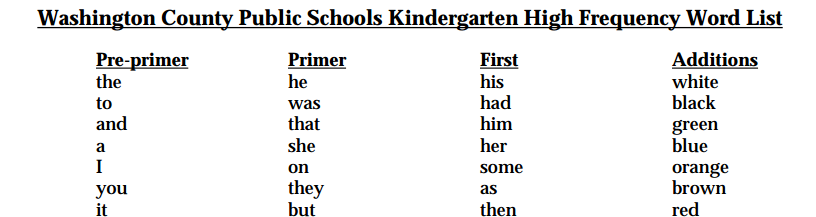
To Finalize Grades:
Once the reports have been proofread and the grades have been recorded completely, one last step is required to inform PowerSchool that the grades are finalized.
Simply, Select the current Reporting Term and then click on the <Current Quarter> In Progress button and select the Final Grades Complete checkbox. The quarter's Status Comment is unnecessary.
This process notifies the Main Office through the Section Readiness Report that the grades are completed and ready for printing.
To Change a Grade after Finalizing:
If there is a need to change a grade after finalizing grades, teachers must download and fill out the Grade Change Request Form, inform the Main Office immediately to correct the Historical Grade, and to rerun the report card for the student. The teacher is responsible for updating the Gradebook Grade. Kindergarten standard grades do not need to be changed in Historical Grades so only a new report card is needed for the student.