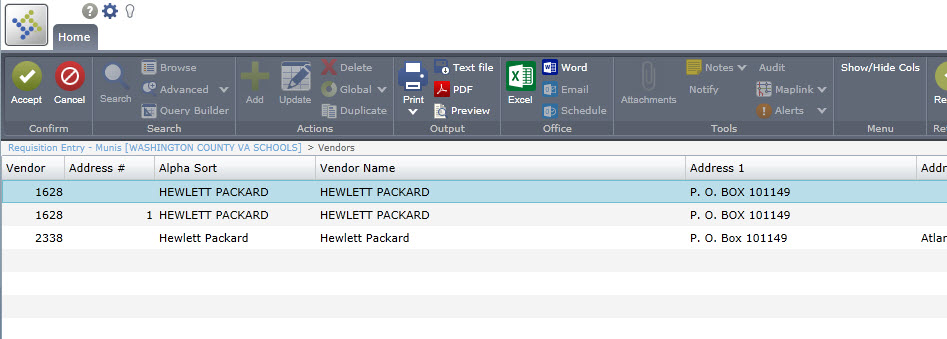munis:requisition_entry
This is an old revision of the document!
Requisition Entry
- This is the main screen you will see when you first login to Munis:
- Click on the Menu tab:
- Expand the menu for Munis and then Departmental Functions and then click on Requisition Entry
- You will see a blank Requisition Entry form. Click on the Add button at the top to enter a new requisition:
- After clicking Add, the system should automatically set your default Department/Location code. Make sure the Fiscal Year is set to the current year:
- The system will automatically populate the Requisition Number field when you hit the <TAB> key. Enter a short description related to what you are ordering:
- Click the small ellipses button (the three dots) beside the Vendor field to search for the correct vendor:
- Type the beginning portion of the vendor's name and click Accept. The system will return all matching vendors:
munis/requisition_entry.1405623680.txt.gz · Last modified: 2014/07/17 15:01 by jlester