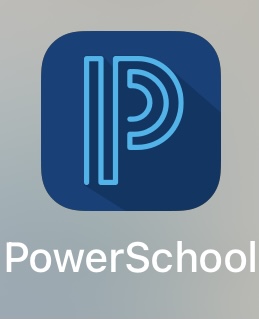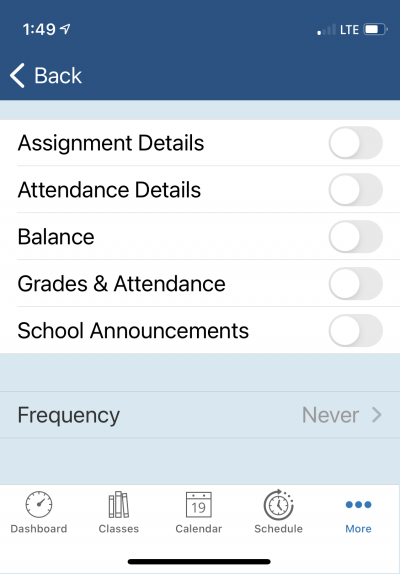Action disabled: source
powerschool:parent_portal:app
Parent Portal Mobile App called PowerSchool Mobile
To install the Mobile App:
- From the App Store, search on PowerSchool
- Select PowerSchool Mobile
- Click GET
- Enter the password for your device
- Once installed, click OPEN
- Enter J L T P as the District Code
- Login with username and password for your Parent Portal account
To access the Mobile App:
- Go to the App on the mobile screen, titled PowerSchool
- The student's information is available as soon as the teacher records the assignments and grades
- Assignments are listed since the beginning of the school year along with the recorded grade
- Future assignments are also listed as determined by the teacher
To receive notifications:
- Click on More at the bottom of the screen
- Select Account, then click Notifications, and then select the student's name
- Turn on the desired notifications with the toggle slide
- Specify the desired Frequency
To troubleshoot the Mobile App:
- If the username and password do not work for the Mobile App, attempt to login from a computer and click on the "Forgot Username or Password" link to reset your password and click the link in the verification email to login from the secure email.
powerschool/parent_portal/app.txt · Last modified: 2022/07/27 14:18 by lokes