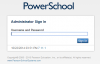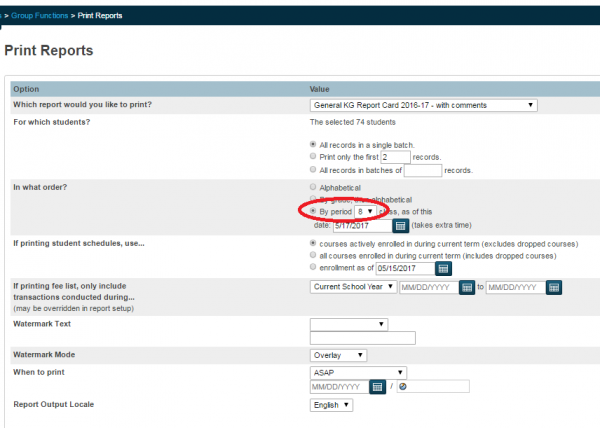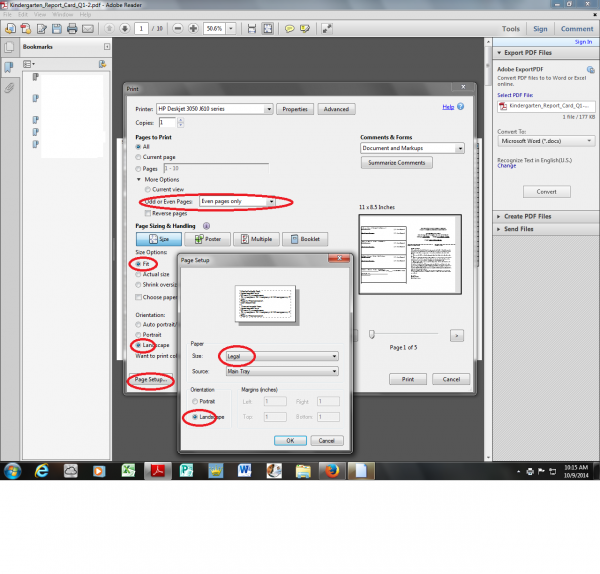powerschool:powerschool:kgprogressreports
How to Run the Kindergarten Standards Progress Report Card from PowerSchool
- Log into PowerSchool https://powerschoolapp.wcs.k12.va.us/admin.
- Once inside PowerSchool, select a set of students.
- From the Group Functions menu, select Print Report.
- Select the General KG Report Card XXXX-XX - with comments where, XXXX-XX is the current school year.
- The Report Queue will display the Kindergarten Report Card status.
- Once the report is Completed, select View. Use this opportunity to proofread the report rather than printing and wasting valuable resources. The report can be saved to a computer as an Adobe Acrobat document and emailed for review.
How to Print the Progress Report Card
- Select the set of students desired. Some choose to print the entire grade by selecting the K on the PowerSchool start page while others choose to select the students from a specific Teacher's schedule.
- To print the reports by the Homeroom teachers, select the By Period option and select 8
- Print one or two reports as a test before printing the full set of students.
- The printer settings for the Kindergarten Report Card are different than the other report cards. Each printer is different as well.
- Ensure the printer selected has these main selections chosen: Legal sized paper, Landscape orientation, Fit to size, Double-sided and Flip on the short edge of the legal paper.
- If the printer does not allow double or 2-sided printing, choose to print the odd pages then reinsert the paper and print the even pages. This can be a very involved process; therefore, we recommend printing from a more advanced printer.
powerschool/powerschool/kgprogressreports.txt · Last modified: 2017/05/15 09:37 by lokes