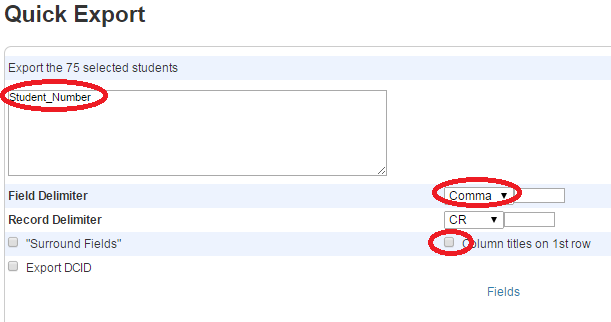powerschool:powerschool:pslistschoolmessenger
This is an old revision of the document!
How to Create a List from PowerSchool to send a Notification in SchoolMessenger
To create a custom list from any type of student data you can search for the group of students, and then export from PowerSchool. So, if you wanted all students that ride bus #100, use your search string in PowerSchool:
busam1=100
Select Quick Export from the group function list.

Student_Number for the field (all we need is Student Number), Comma as the Field Delimiter, uncheck Column Titles on 1st Row, Submit and Save the text file.
Then login to School Messenger:
- Go to Broadcasts
- Lists
- Add New List
- Enter List Name (like Special Education Students)
- Choose Upload List at the bottom of the screen
- Select ID# Lookup
- Browse to the file you exported from PowerSchool
- Click Next, it will show you all the contacts it matched, finally
- Click Save
You now have a list in SchoolMessenger of all students marked as riding bus 100 in PowerSchool. This method is also useful for an activity or club roster. The possibilities are endless.
powerschool/powerschool/pslistschoolmessenger.1421957664.txt.gz · Last modified: 2015/01/22 15:14 by lokes