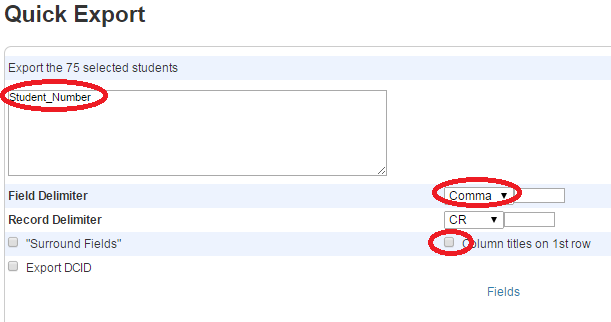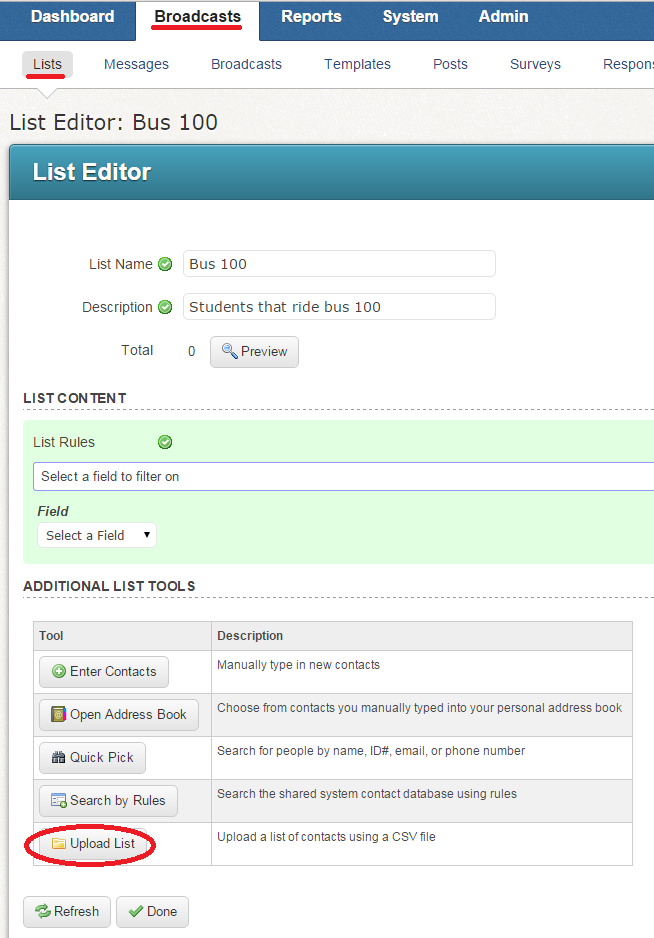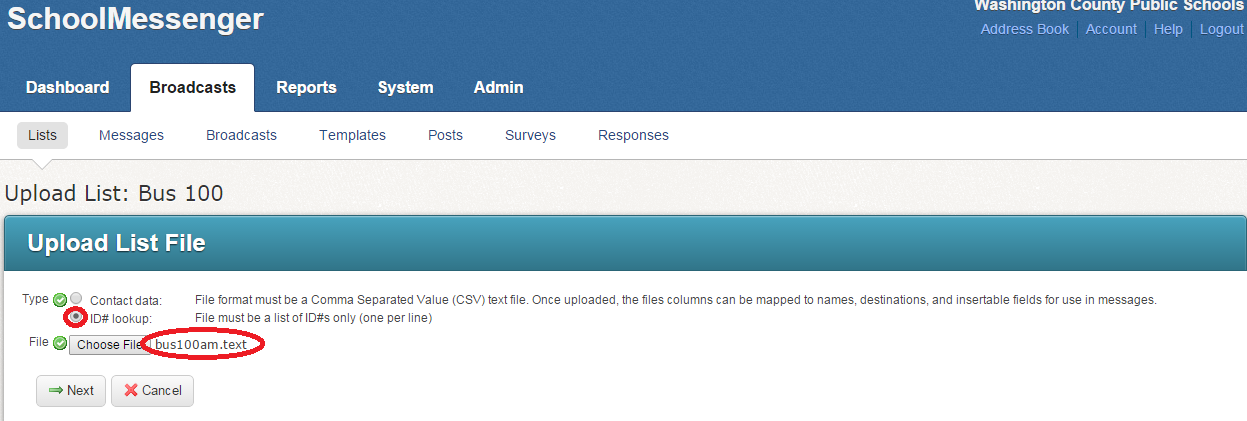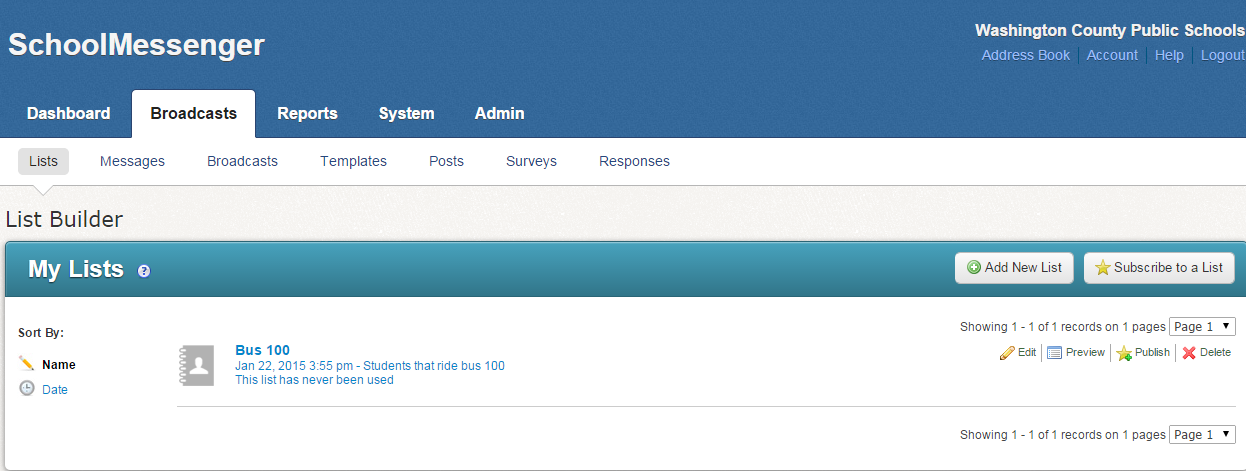This is an old revision of the document!
How to Create a List from PowerSchool to send a Notification in SchoolMessenger
To create a custom list from any type of student data you can search for the group of students, and then export from PowerSchool. So, if you wanted all students that ride bus #100 in the morning, use your search string in PowerSchool:
busam1=100
Select Quick Export from the group function list.
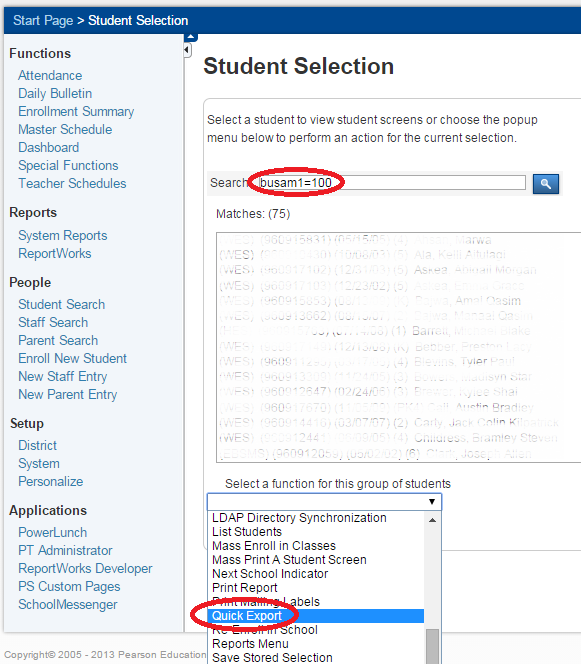
Student_Number for the field (all we need is Student Number), Comma as the Field Delimiter, uncheck Column Titles on 1st Row, Submit and Save the text file.
Then login to School Messenger:
- Click the Broadcasts tab
- Select Lists
- Click Add New List
- Enter List Name
- Choose Upload List at the bottom of the screen
- Select ID# lookup
- Click Choose File to locate the file exported from PowerSchool
- Click Next
- The contacts found will be listed with the Matched ID#s.
- Click Save
You now have a list in SchoolMessenger of all students marked as riding the morning bus 100 in PowerSchool. Remember to repeat these steps for busam2 for those student that transfer onto bus 100. This method is also useful for an activity or club roster. The possibilities are endless. Refer to the Student Searches wiki pages for more details.