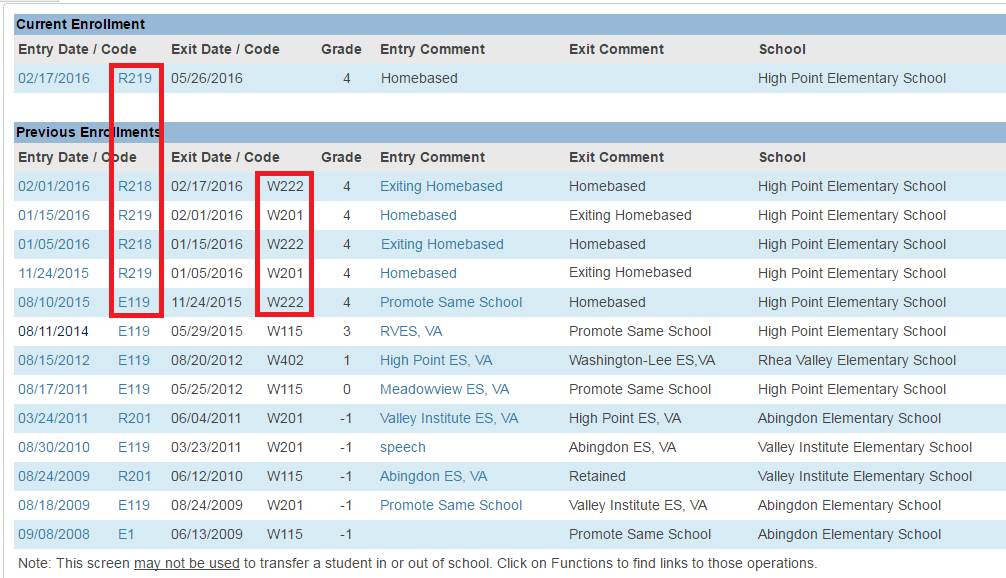This is an old revision of the document!
How to Create a Returning Enrollment
AS OF 8/9/2017, WE NO LONGER NEED TO RECORD SEPARATE ENROLLMENTS FOR HOMEBOUND/HOMEBASED TRANSFERS. MERELY MARK THE ATTENDANCE PAGE FOR THE DATES THE STUDENT IS IN HMB OR HBS
If a student returns to School from Homebound/Homebased, you must create a new line of enrollment.
* For Homebound:
* Locate the student in PowerSchool
* Click on Functions under Enrollment
* Select Create New School Enrollment
* Set the Exit Date to the return date from Homebound back to school
* Select W201 as the Exit Code
* Set the Entry Date to the return date from Homebound back into school (same as Exit Date above)
* Select R216 as the Entry Code
* Type Exiting Homebound as the Comment
* Remove the Serving Division to set the default value
* Remove the Serving School to set the default value
* Click Submit
Once completed, the returning Homebound current enrollment should be similar to this entry.
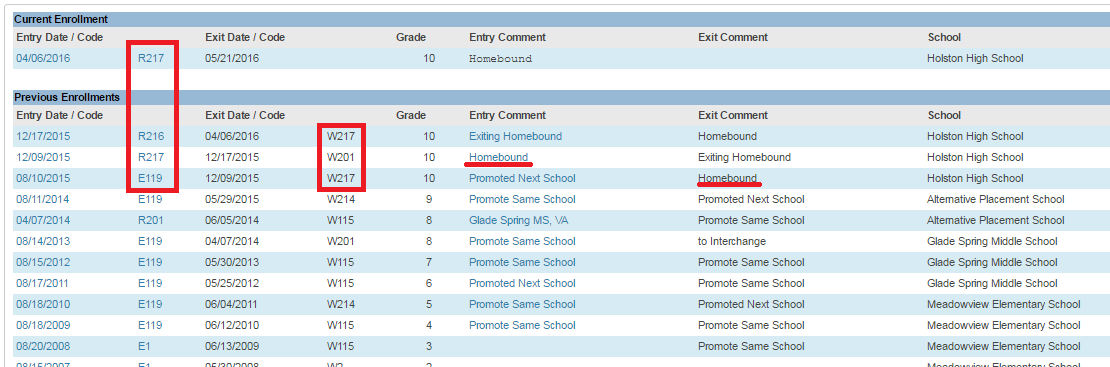 * For Homebased (aka. Administrative Homebound):
* Locate the student in PowerSchool
* Click on Functions under Enrollment
* Select Create New School Enrollment
* Set the Exit Date to the return date from Homebased back to school
* Select W201 as the Exit Code
* Set the Entry Date to the return date from Homebound back into school (same as Exit Date above)
* Select R218 as the Entry Code
* Type Exiting Homebased as the Comment
* Remove the Serving Division to set the default value
* Remove the Serving School to set the default value
* Click Submit
* For Homebased (aka. Administrative Homebound):
* Locate the student in PowerSchool
* Click on Functions under Enrollment
* Select Create New School Enrollment
* Set the Exit Date to the return date from Homebased back to school
* Select W201 as the Exit Code
* Set the Entry Date to the return date from Homebound back into school (same as Exit Date above)
* Select R218 as the Entry Code
* Type Exiting Homebased as the Comment
* Remove the Serving Division to set the default value
* Remove the Serving School to set the default value
* Click Submit