powerschool:powerschool:secondenrollment
This is an old revision of the document!
How to Create a Second Enrollment
If a student enters into Homebound/Homebased after their first day of enrollment, you must create a new line of enrollment.
- For Homebound:
- Locate the student in PowerSchool
- Click on Functions under Enrollment
- Select Create New School Enrollment
- Set the Exit Date to the entry date into Homebound
- Select W217 as the Exit Code
- Set the Entry Date to the entry date into Homebound
- Select R217 as the Entry Code
- Type Homebound as the Comment
- Change the Serving Division to Washington County Public Schools (094)
- Change the Serving School to Homebound (9998)
- Click Submit
Once completed, the Homebound current enrollment should be similar to this entry.
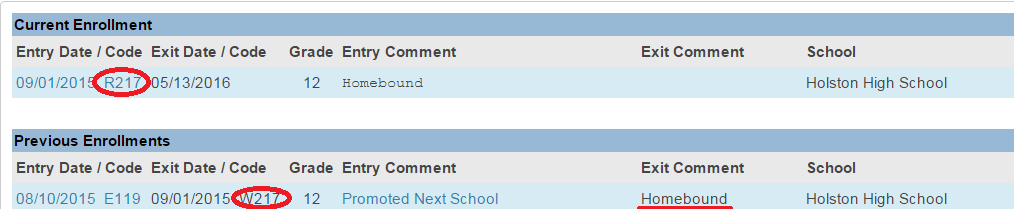
With the current enrollment's Serving Schools set to Homebound (9998)
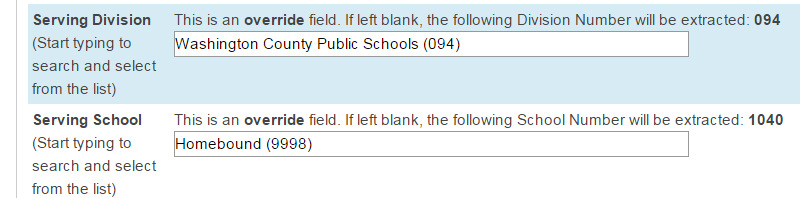
- For Homebased (aka. Administrative Homebound):
- Locate the student in PowerSchool
- Click on Functions under Enrollment
- Select Create New School Enrollment
- Set the Exit Date to the entry date into Homebased
- Select W222 as the Exit Code
- Set the Entry Date to the entry date into Homebased
- Select R219 as the Entry Code
- Type Homebased as the Comment
- Change the Serving Division to Washington County Public Schools (094)
- Note: Specify the Division even though the default value is correct in this case.
- Change the Serving School to Homebased (9999)
- Click Submit
Once completed, the Homebased current enrollment should be similar to this entry.
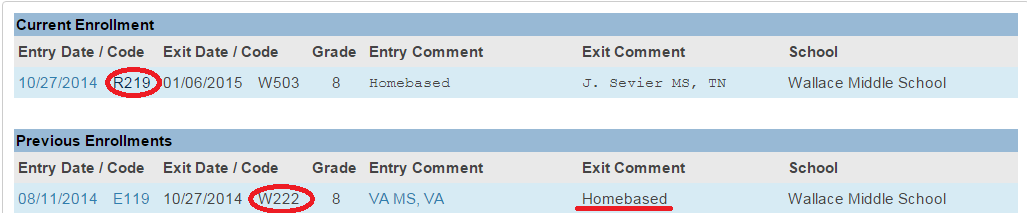
With the current enrollment's Serving Schools set to Homebased (9999)

powerschool/powerschool/secondenrollment.1462198327.txt.gz · Last modified: 2016/05/02 10:12 by lokes
