This is an old revision of the document!
How to Create a Second Enrollment
AS OF 8/9/2017, WE NO LONGER NEED TO RECORD SEPARATE ENROLLMENTS FOR HOMEBOUND/HOMEBASED TRANSFERS. MERELY MARK THE ATTENDANCE PAGE FOR THE DATES THE STUDENT IS IN HMB OR HBS
If a student enters into Homebound/Homebased after their first day of enrollment, you must create a new line of enrollment.
* For Homebound:
* Locate the student in PowerSchool
* Click on Functions under Enrollment
* Select Create New School Enrollment
* Set the Exit Date (this should be the same as the students Homebound entry date)
* Select W217 as the Exit Code
* Set the Entry Date (same date on approved Homebound paperwork)
* Select R217 as the Entry Code
* Type Homebound as the Comment
* Change the Serving Division to Washington County Public Schools (094)
* Change the Serving School to Homebound (9998)
* Click Submit
Once completed, the Homebound current enrollment should be similar to this entry.
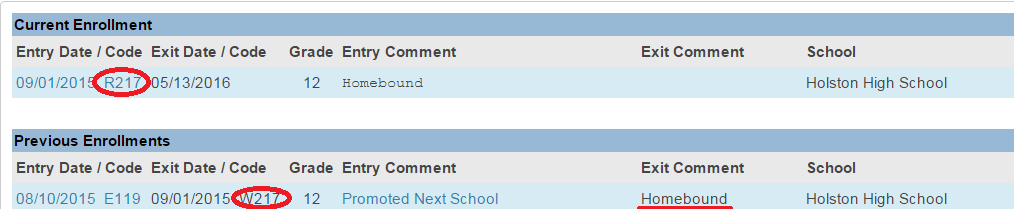 With the current enrollment's Serving Schools set to Homebound (9998)
With the current enrollment's Serving Schools set to Homebound (9998)
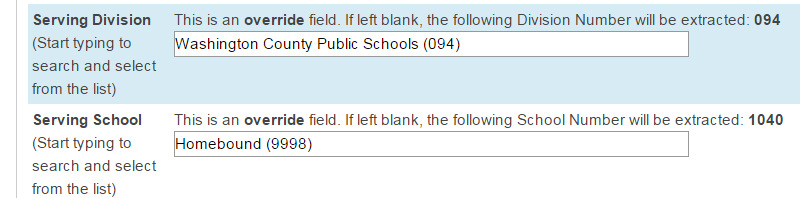 * For Homebased (aka. Administrative Homebound):
* Locate the student in PowerSchool
* Click on Functions under Enrollment
* Select Create New School Enrollment
* Set the Exit Date to the entry date into Homebased
* Select W222 as the Exit Code
* Set the Entry Date to the entry date into Homebased
* Select R219 as the Entry Code
* Type Homebased as the Comment
* Change the Serving Division to Washington County Public Schools (094)
* Note: Specify the Division even though the default value is correct in this case.
* Change the Serving School to Homebased (9999)
* Click Submit
Once completed, the Homebased current enrollment should be similar to this entry.
* For Homebased (aka. Administrative Homebound):
* Locate the student in PowerSchool
* Click on Functions under Enrollment
* Select Create New School Enrollment
* Set the Exit Date to the entry date into Homebased
* Select W222 as the Exit Code
* Set the Entry Date to the entry date into Homebased
* Select R219 as the Entry Code
* Type Homebased as the Comment
* Change the Serving Division to Washington County Public Schools (094)
* Note: Specify the Division even though the default value is correct in this case.
* Change the Serving School to Homebased (9999)
* Click Submit
Once completed, the Homebased current enrollment should be similar to this entry.
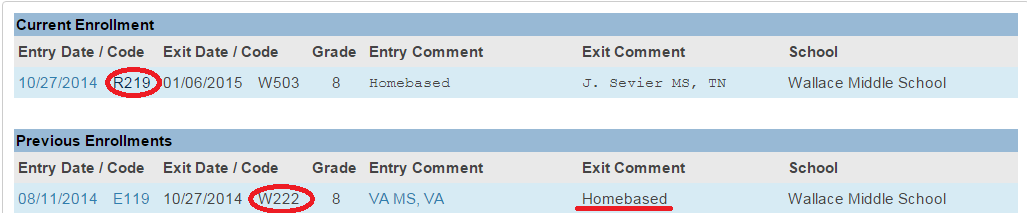 With the current enrollment's Serving Schools set to Homebased (9999)
With the current enrollment's Serving Schools set to Homebased (9999)

