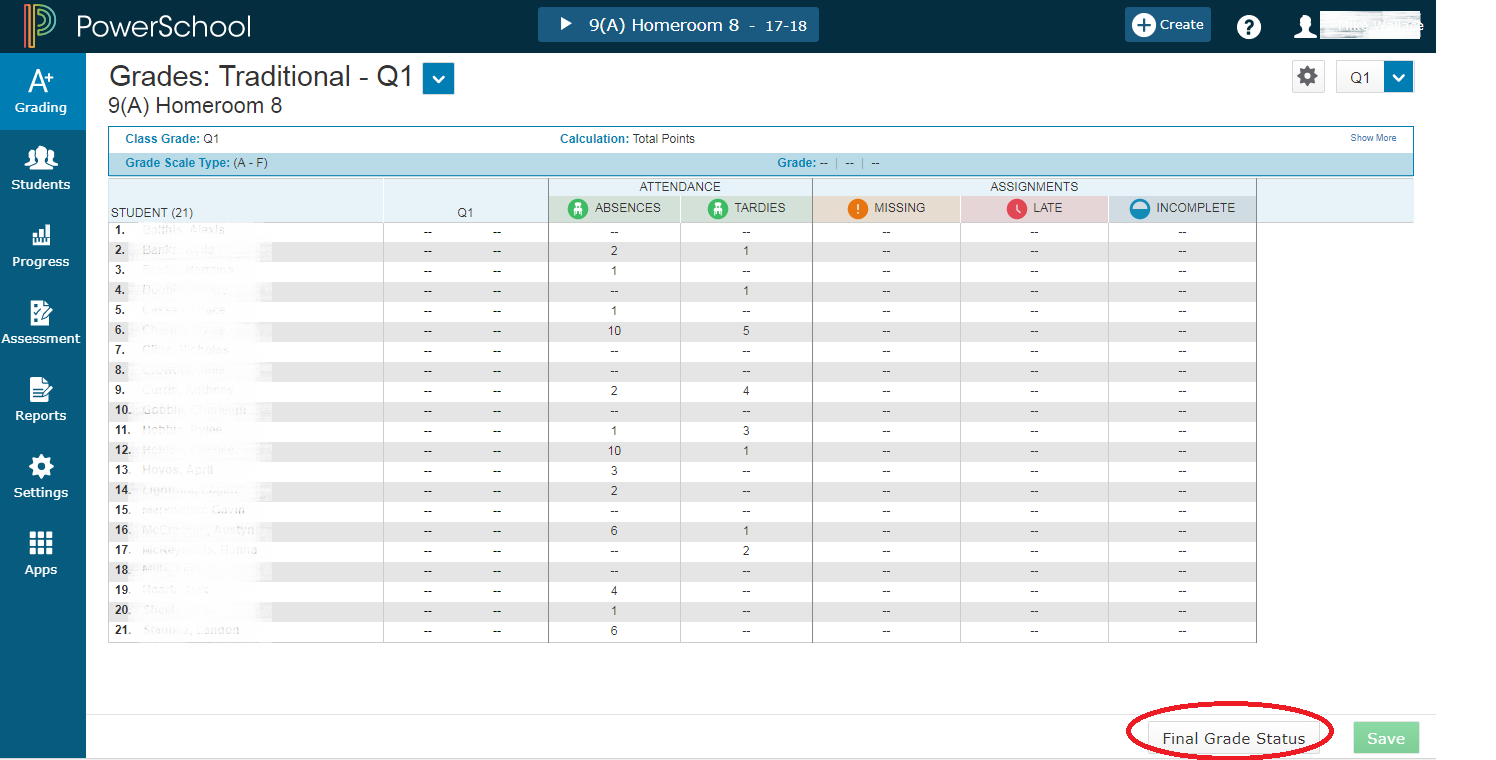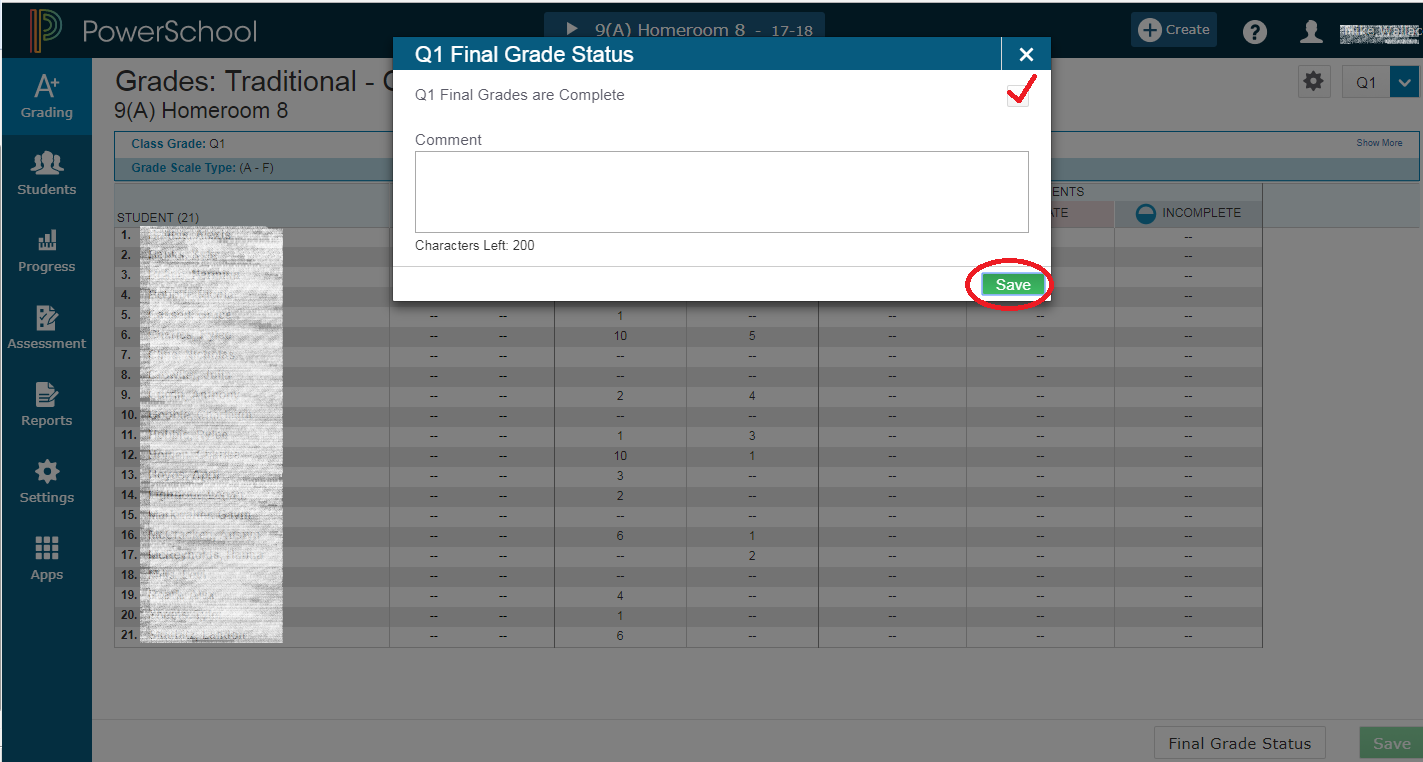This is an old revision of the document!
Finalize Grades in PowerTeacher Pro
Once a teacher has completed entering grades for the current quarter, the final step is to Finalize the Grades. The Office Staff runs the Section Readiness Report against all the classes to see which remain to be finalized. This is an important communication tool. Once all the grades are finalized, the SIS Technician is able to begin the grade storing process.
NOTE: Grade changes in a gradebook do not automatically update in PowerSchool. Therefore, if a teacher changes a grade after they have been stored in PowerSchool, the teacher must notify the office personnel responsible for managing Historical Grades to update the stored grade that will show up on the report card and the transcripts.
How to Finalize Grades:
- From PowerTeacher Pro, click on the Grading icon, with the A+ in the top left corner.
- Select Traditional (1st-12th) or Standards (PK-KG)
- The Final Grade Status button is on the lower right corner of an actual gradebook.
- This does not appear in Read-Only View.
- Click on the Final Grade Status button.
- The Qx Final Grade Status window will appear.
- Check the very faint box in the top right corner to mark the completion of the grades and click Save.
- A green check will appear in the Final Grade Status box at the bottom of the page.
- Add a comment if desired. The comment is only visible by the clerks running the Section Readiness Report.
- Click Save