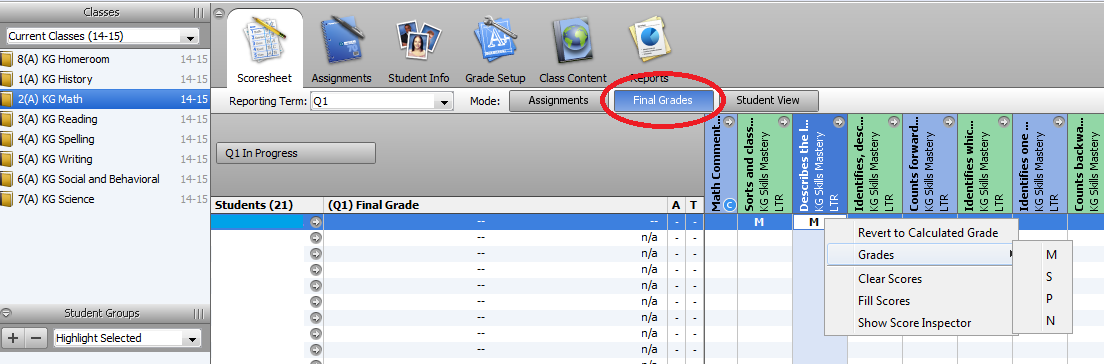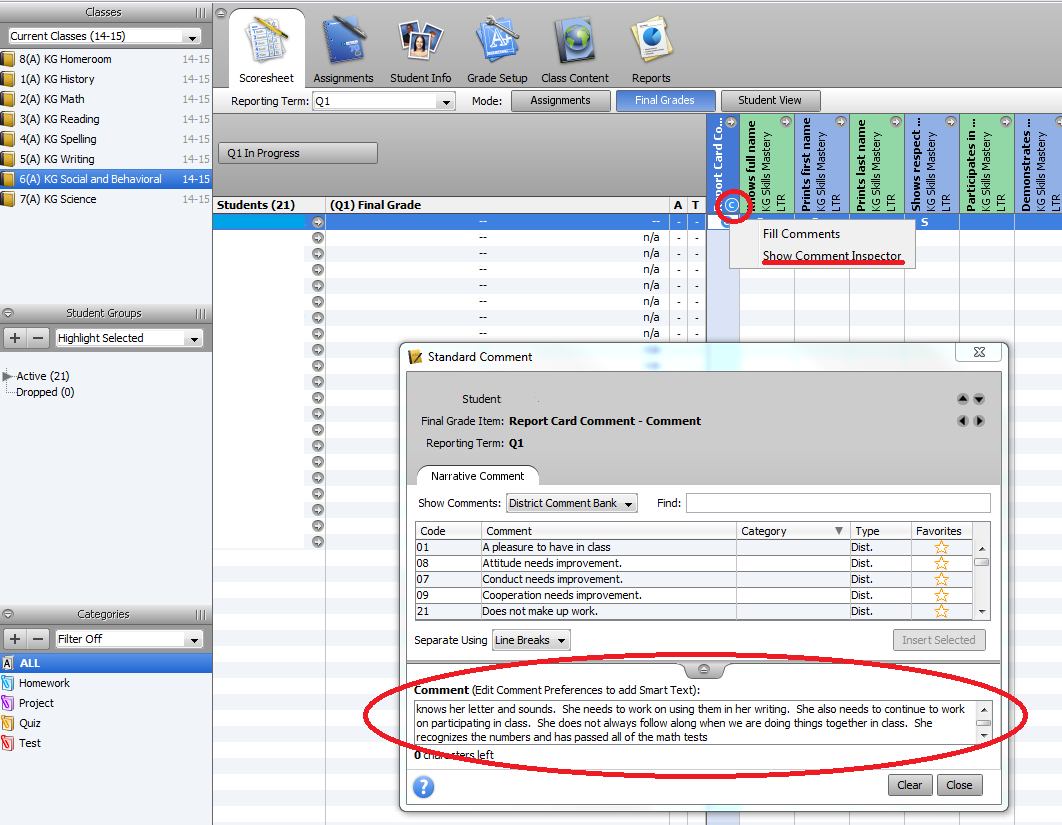This is an old revision of the document!
Kindergarten Standards PowerTeacher - Elementary
How to Store the KG Standards:
1. Log into to Power Teacher https://powerschoolapp.wcs.k12.va.us/teachers.
Enter your Username and password. Then click on Sign In.

2. Once you have logged in, click the Launch button.

3. Java will start, and then click Run to start Gradebook.


4. Once inside Gradebook, the list of classes will be displayed along with students and the reporting term or marking period from the drop-down menu of Y1, Q1, Q2, Q3 and Q4 for the marking periods, this should default to the current marking period from the devices’ date. Also ensure the Current Classes are listed for the current year. Example: (14-15)
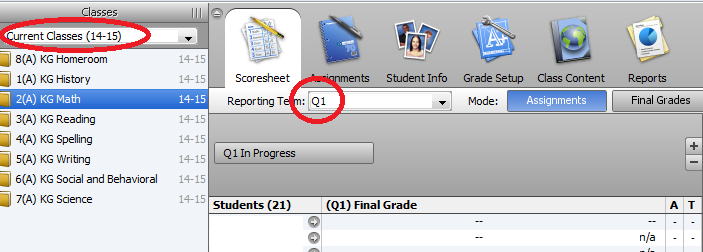
How to Enter Standard Grades (for Kindergarden only)
- Select the Class or subject
- Ensure the correct Reporting Term remains selected
- Click Final Grades as the Mode.
Enter all the desired grades for the set of skills for each quarter:
- The Activity Class grades will be entered by the specific teacher and not from the Kindergarten teacher.
- The Social and Behavior Development standards are located under the KG Social and Behavioral class.
- The Alphabet standards are located under the KG Spelling class.
- The Literacy Skills are located under the KG Reading class.
- The Writing Stages are located under the KG Writing class.
- The Social Science standards are located under the KG History class.
- The Math standards are located under the KG Math class.
- The Science standards are located under the KG Science class.
How to Move Previous Grades to the Current Term:
There are shortcuts within Gradebook that can save some time. One such shortcut is to right-clicking on the Assignment column heading. This action will present a Copy / Paste drop-down menu.
Example: Copy a full set of grades from one Term (Q1) to another (Q2). This will give the option to continue the skills from the last snapshot.
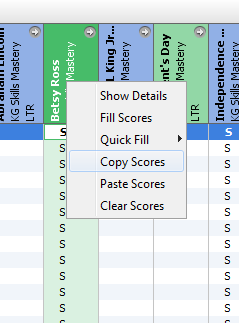
How to Enter the Report Card Comment:
- Select KG Social and Behavioral from the Current Classes list.
- Right-click in the Report Card Comment column corresponding to the student. The other options are to select Tools menu or type CTRL+SHIFT+I.
- Select Show Comment Inspector for a single entry or Fill Comments for the entire class.
- Type in the Comment or select a predefined comment number. Note the maximum number of characters allowed in the comment box.
- Click OK to close the Comment window.
- The student will have a blue C, , in the grade cell to signify a Comment has been added.
How to Proofread the Report Cards:
Note: Official report cards will be printed by the main office.
To view a sample of the student’s report card before they are printed:
- Log into to Power Teacher https://powerschoolapp.wcs.k12.va.us/teachers.
- Select Reports from the Navigation Menu.
- Choose Kindergarten Report Card Q1 from the drop down menu and click Submit.
- The report will take a few moments to process. Running will be displayed during the process. When the report is finished, the status will change to Completed.
- Click View to display the report.
How to Finalize Grades:
Once the grades have been recorded completely, one last step is required to inform PowerSchool that the grades are finalized.
Simply, Select the current Reporting Term and then Click on the <Current Quarter> In Progress button and select the Final Grades Complete checkbox. The Quarter Status Comment is unnecessary.
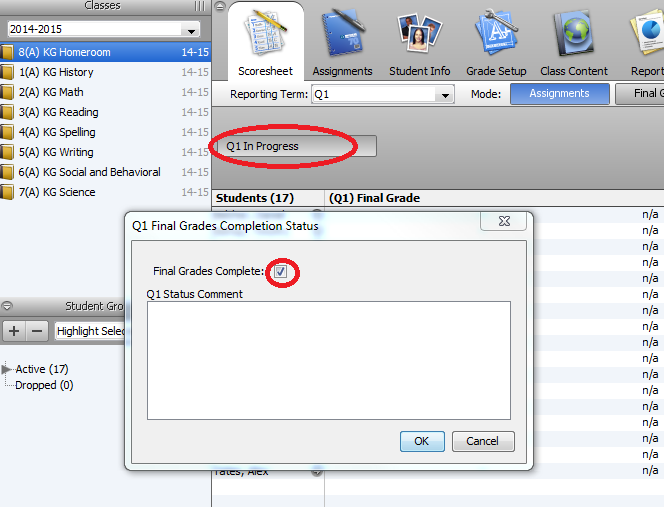
This process notifies the Main Office through the Section Readiness Report that the grades are completed and ready for printing. If there is a need to change a grade after finalizing grades, inform the Main Office immediately to correct the Gradebook grade, update the Historical Grade, and to rerun the report.
KG High Frequency Word List
This is merely a list of Sight Words for the student. In years past, this list was included in the Kindergarten Progress Report; however, presently the list is maintained on a separate report. The recommendation is for each teacher to print and mark the list for their individual class. If there is another preferred list, feel free to use that list. This report was created as a convenience for the teachers that relied on the yellow booklet.

For more on-line training, visit https://powersource.pearsonschoolsystems.com