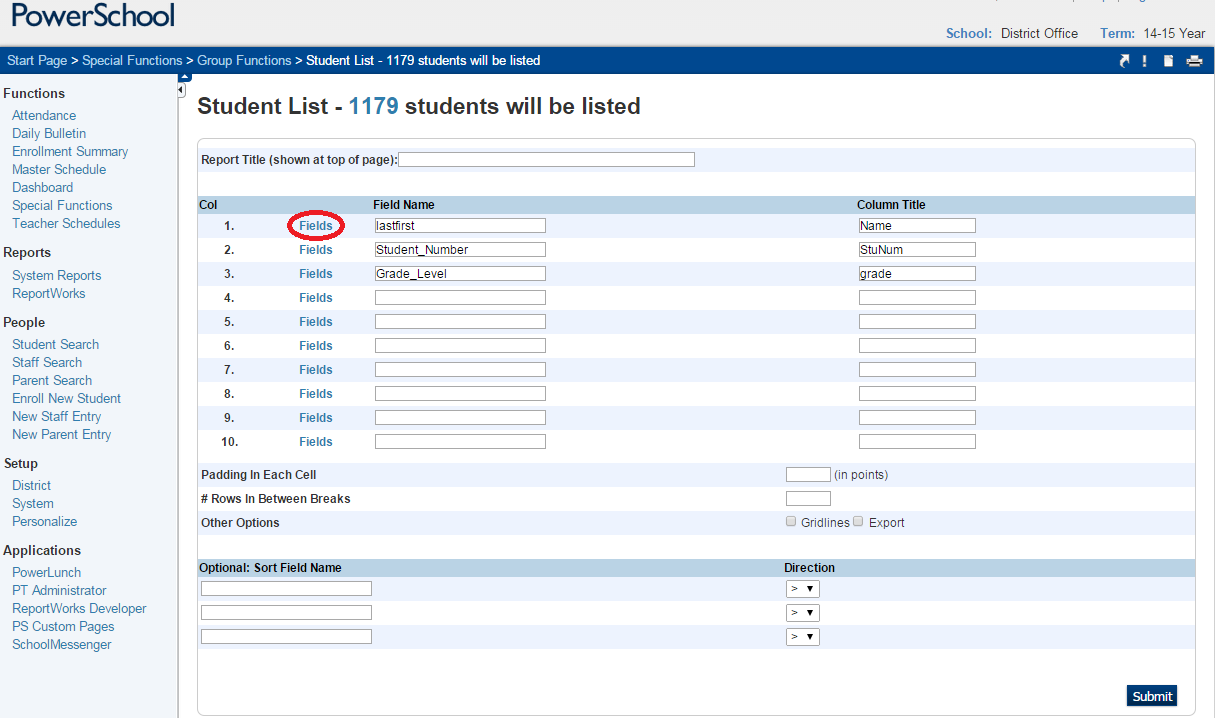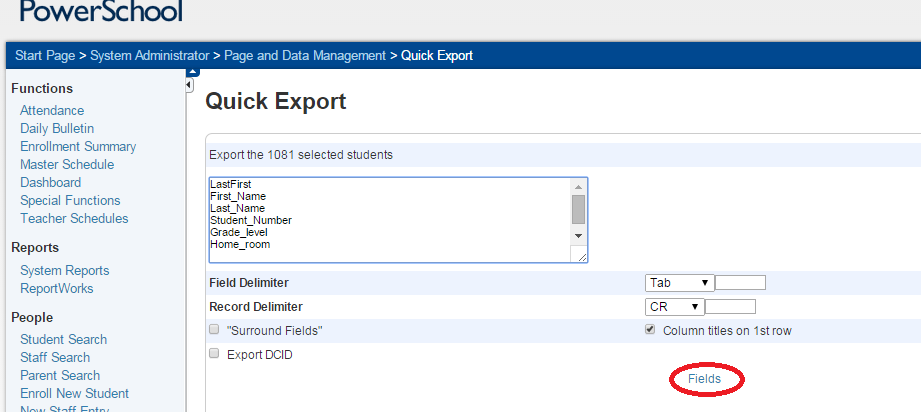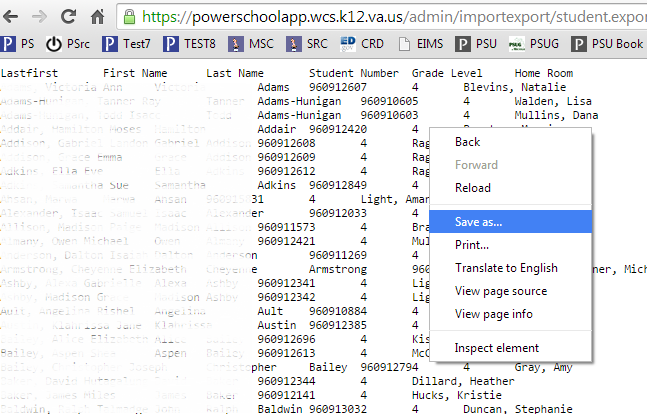How to Display Search Results
The two most commonly used methods for viewing the results from a student search are to display the list by selecting List Students and to save the list by doing a Quick Export. Both of these options are considered Group Functions within PowerSchool.
How to List Students:
- Perform the desired Student Search
- The search results in a list of students displayed as (only first 500 are listed here)
- Select a function for this group of students by clicking on List Students in the drop-down menu
- The Student List Report parameters screen is displayed.
- Click Fields to choose from the available options.
- Click Submit to display the list of students with the specified field values.
How to Save this List: Selecting the values of the List Students, then copying/pasting as a text document is a possible method of saving the values; however, the most direct approach is to save the list from a Quick Export.
- Perform the desired Student Search
- The search results in a list of students displayed as (only first 500 are listed here)
- Select a function for this group of students by clicking on Quick Export in the drop-down menu
- The Student List Report parameters screen is displayed.
- Click Fields to choose from the available options.
- Click Submit to display the list of students with the specified field values.
- From the browser listing the export, right-click and select Save as…
- There are several options at this point:
- Save the file as a *.text document
- First time users, will be asked to Choose the program to Open this type of file. Browse to Microsoft Office and then Microsoft Excel.
- Change the File name to a descriptive name.
- If the file is in a .text format, launch Microsoft Excel and then Open the new text file containing the listed results of the student search.