google:district_calendar
District Shared Calendar
Several users have access to add, remove, and change events on the district shared calendar that appears on our website: http://www.wcs.k12.va.us/calendar/division-calendar. This article describes how to access and add events to the shared calendar.
- After logging into your Google account, click on the menu at the top right to access other Google services
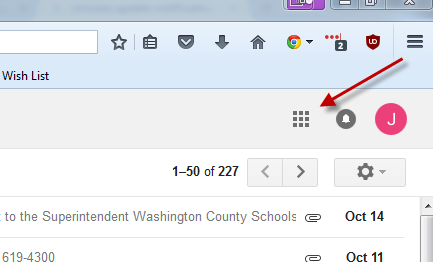
- Click on Calendar
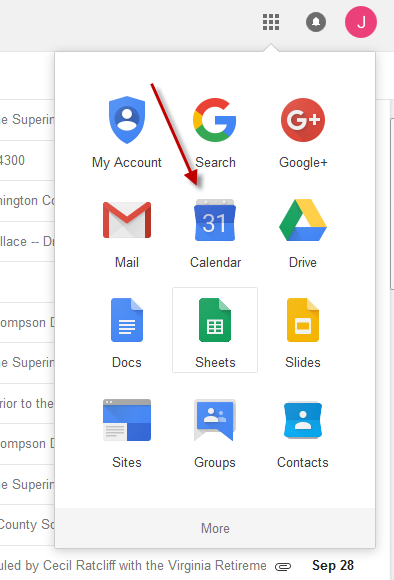
- Click the down arrow beside Other Calendars
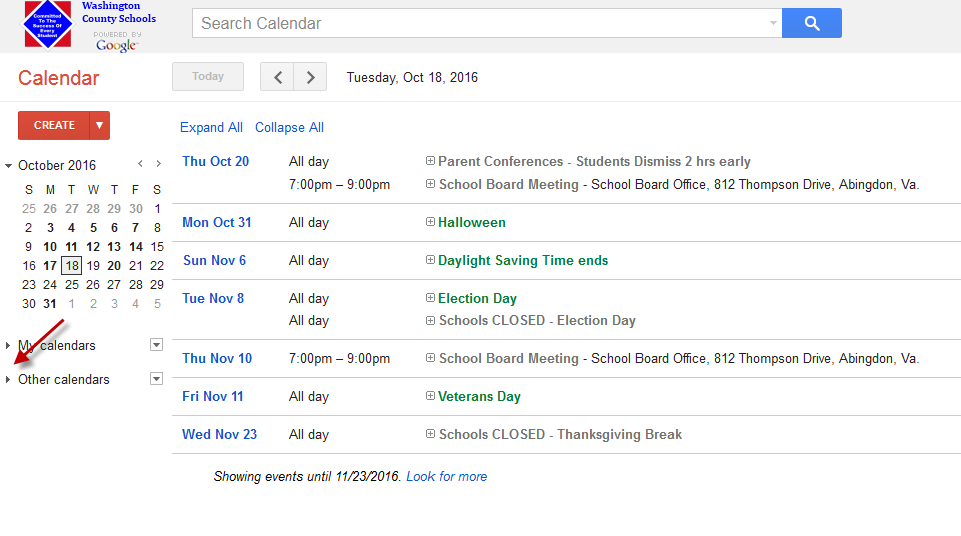
- Google Calendar randomly selects colors for all your calendars. In this case, the Division Calendar is set to a medium gray color and Holidays is set to green. The events shown will be colored based on what calendar they go with.

- Click on the Create button to add a new event.
- In this example, I am adding an event for Abingdon High School. To make it easy for viewers to see which school events are for, always use your school initials at the beginning of the event name. Fill out the rest of the details as applicable. Be sure you select the Division Calendar in the drop-down.
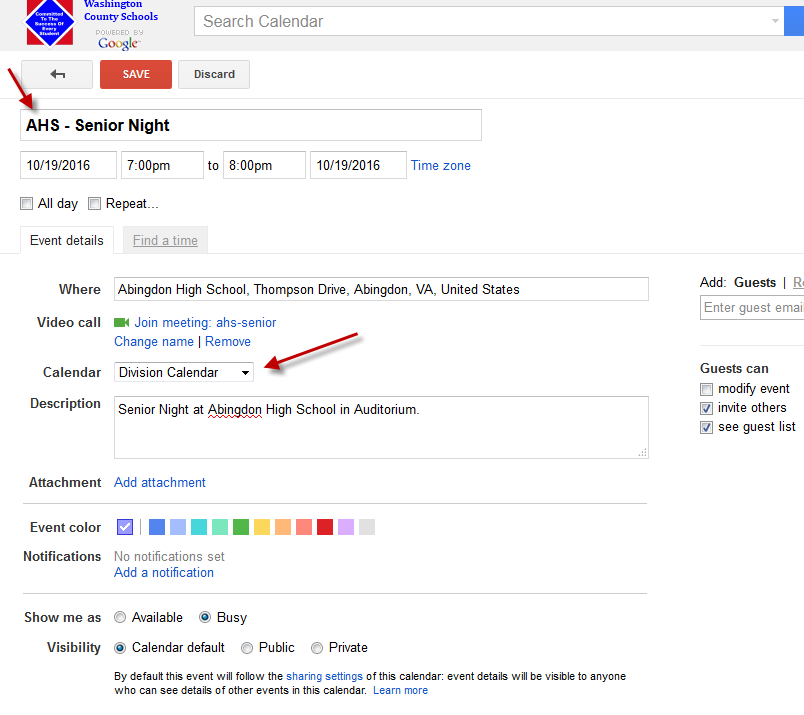
- Once you save the event, it should now show up on the Calendar section of the website.
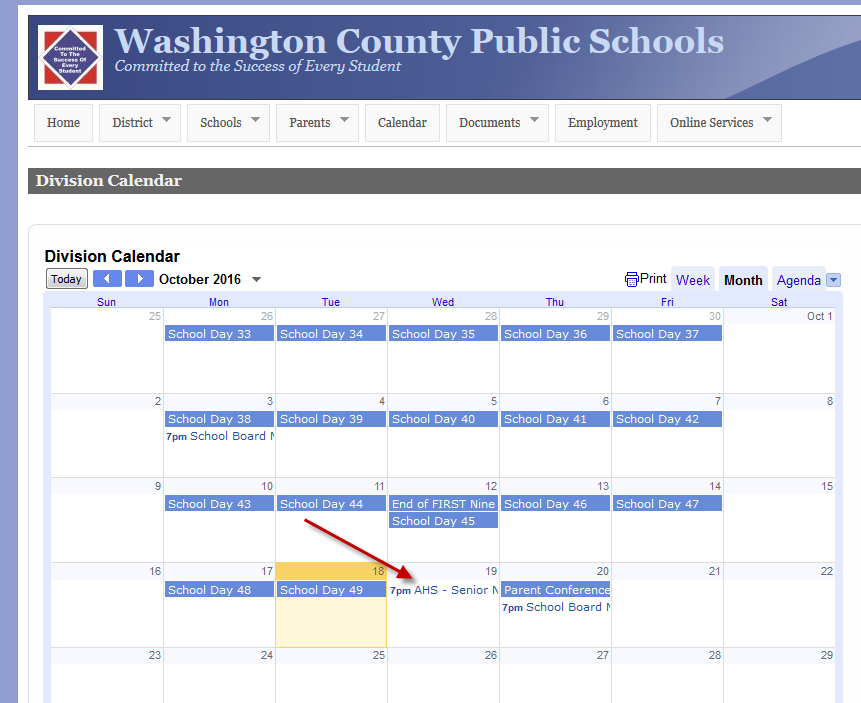
google/district_calendar.txt · Last modified: 2016/10/18 09:17 by jlester
