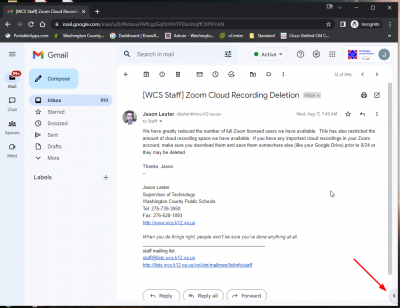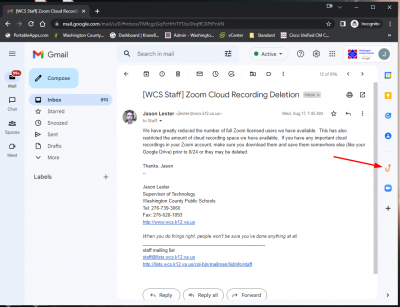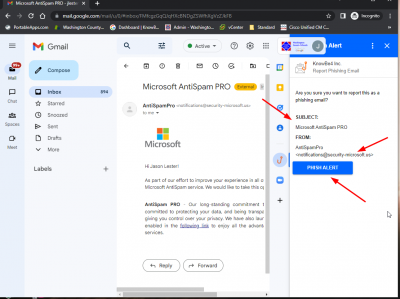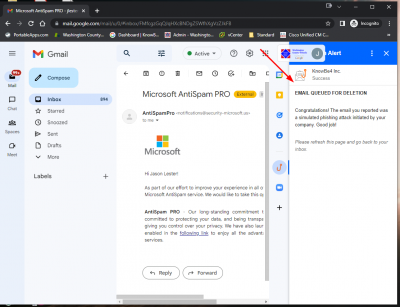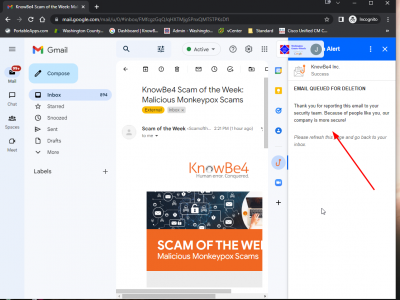Phish Alert Button in Gmail
KnowBe4 that we use for security awareness training also provides us with an add-on for Gmail that lets you easily report phishing scams to them and to us. We have this add-on set to automatically install for all staff users.
Click on any of the images below to see a bigger version.
Add-ons in the new Gmail interface by default are hidden on the right side of your browser window. Add-ons do not work on a mobile device, you must be on a computer or Chromebook to see them. To make them appear, click the arrow at the bottom right as shown in this screenshot:
The Phish Alert button is the red fishhook as shown in this screenshot:
To report a suspected phishing email, open the email (don't click any links or open any attachments included with a suspicious email), and click the Phish Alert hook. It will show you the subject and who the message is from. Be sure it is a message you want to report and then click the blue Phish Alert button as shown in the screenshot below:
If the email you are reporting is one of the test emails sent periodically by KnowBe4, Phish Alert will congratulate you for recognizing it as a suspicious email and reporting it to us as shown below:
If the suspicious email is not from KnowBe4, it will alert them, alert the IT department, and delete the message from your mailbox as shown below: