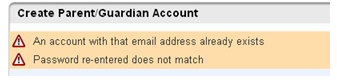powerschool:parent_portal:instructions
Washington County Schools Parent Portal Instructions
These instructions are meant for parents/guardians of students who were not enrolled through our new online enrollment platform called Enrollment Express.
Before setting up your account, your school must provide you with an Access ID and Access Password for each of your children. These can be picked up at your student’s school.
Setting Up Your Parent Portal Account
- Please navigate to the following website: http://powerschoolapp.wcs.k12.va.us/public/home.html This is the screen you would normally log into to access the students information, but first you must setup your account.
- Select the Create Account tab on the top of the screen.
- Click the Create Account button.
- The top half of the following screen will ask for your first and last name, email address, and a password.
The password must be at least 6 characters with other specific requirements. - On the bottom half of the screen it will ask you which students you want to attach to your account.
Type the Student Name as it it listed on the Parent Portal Information letter, enter the Access Id and Access Password that your school provided you, and choose your relation to the student. See below for an example:
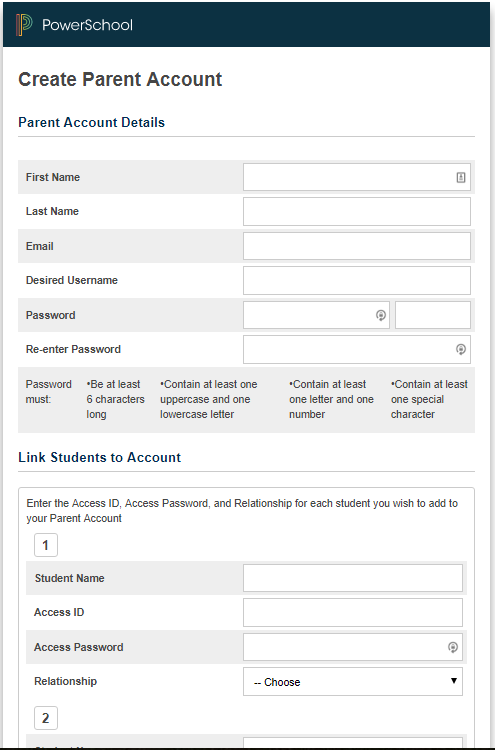
- Click Enter at the bottom of the screen. You will see a Congratulations message if everything went okay. You will receive an email to the one you provided asking to verify your account. Click on the link within the email and login from there. This is an added security measure for the safety of your student.
- Once you setup your account and have forgotten your username or password, click the “Forgot Username or Password?” link on the Parent login page to get the user and/or password emailed to the email address that you used to setup the account. Again, an email will arrive with a verification link to use for logging in after any reset.
- Please note that if you change email addresses it is important to keep your email updated in the Parent Portal as this is the only means of obtaining your username or password if you forget it.
powerschool/parent_portal/instructions.txt · Last modified: 2022/07/28 08:57 by lokes