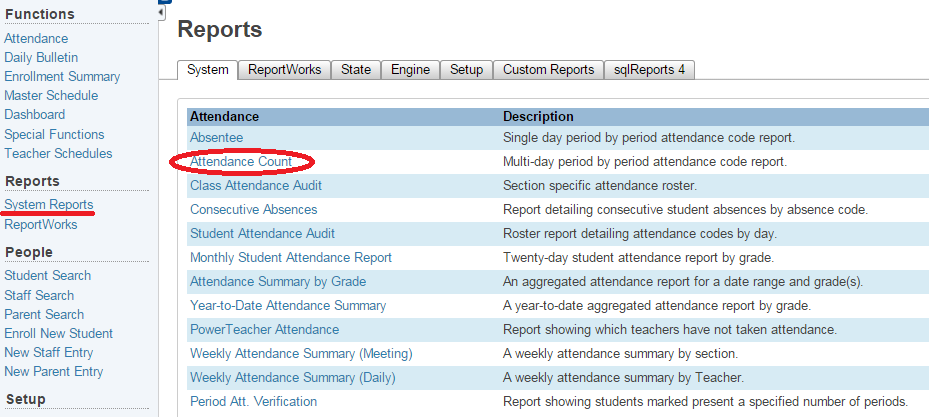Attendance Count
This report is very informative and useful when searching for students with perfect attendance or with Truancy issues.
To select the group of students,
- The default group is all active/inactive students enrolled throughout the current year.
- To select only the active students, first click on the All link to show the active students in the selection list.
- To select only one or a few students, use the Search criteria to narrow the list before running the report.
To run the report,
- Click System Reports
- On the System tab, click the Attendance Count report
Select the Daily Attendance Mode, the group of students for the report, and select all the appropriate Attendance Codes. Also Include the Dropped Classes and specify the Minimum Number of Total Occurrences for the number of acceptable attendance codes.
Example: Select the UNV and UNX attendance codes and type 5 occurrences for updating the SRC Unexcused Codes.
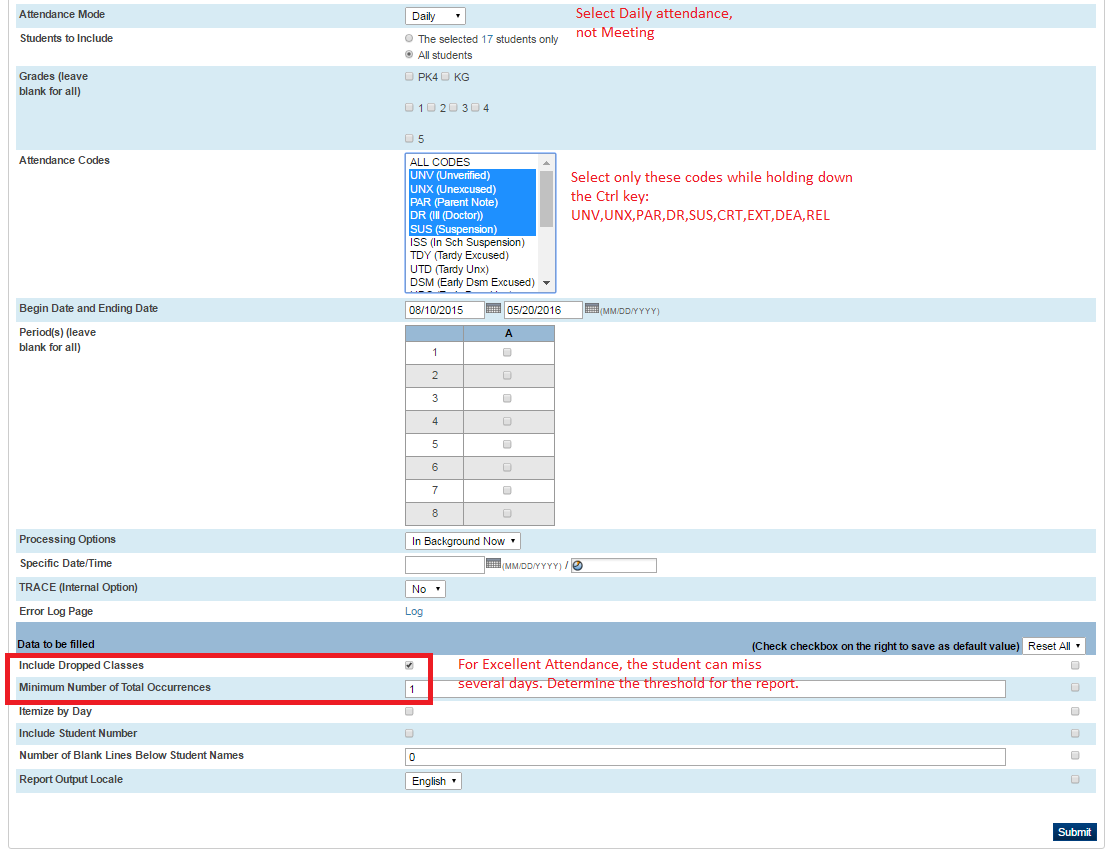
Select the option to run the report for only the selected students, if the default group is not desired.
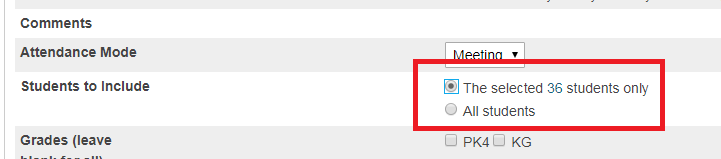
Once all the parameters are identified, click Submit.
The list of students specifies the number of occurrences.
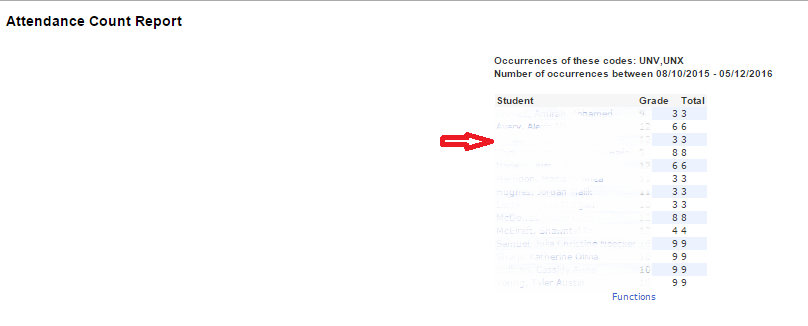
Scroll to the bottom of the screen and select Functions.
From there you can do a List Students to list the students on the screen, Quick Export to filter the list in an MS Excel spreadsheet, or Print a Report to print a batch of documents or attendance letters.
If you want this (or any other report) to run automatically, follow these instructions.
How to Setup an Automatic Report