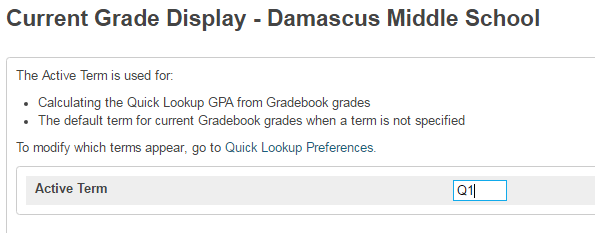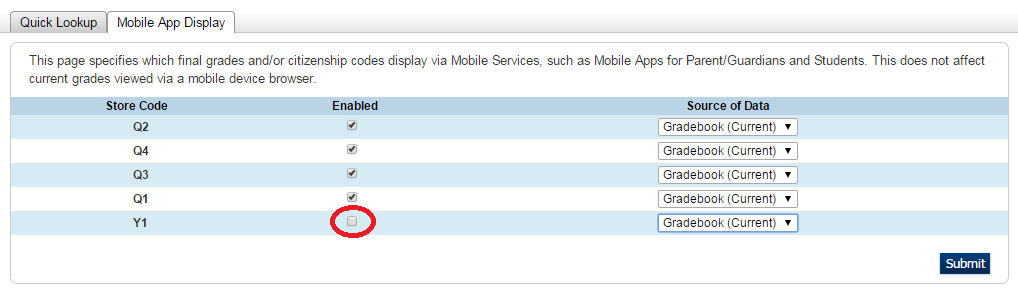Current Grade Display
Each school is responsible for updating the Current Grade Display settings at the beginning of each term. These settings are used for the Quick Lookup page in PowerSchool, PowerTeacher, GPA calculation from Gradebook grades, default term and for the Parent Portal. Typically, office personnel handle this setting but on occasion, the guidance department will accept responsibility for the settings. Please coordinate with each other to ensure it is kept updated.
The Active Term should be set to the current quarter only. Adding the semester or Y1 grades prematurely may cause confusion as some parents might see those as the final grade.
To Update the Current Grade Display: (instructions modified for PSv10)
- Click School under Setup
- Scroll down to the Grading section and click on Current Grade Display
- Enter the Active Term
- Example: Q1
- Click Submit to record the changes
Define the Values on the Quick Lookup Tab:
- Under Store Code, enter the desired TermID's such as Q1, … Q4, M1, … M6, T1, …T3, E1,… E3, S1, S2, F1 or Y1
- NOTE: The exam, semester and final grades are available for display; however, be mindful of the timing as the teachers enter grades and how the grades are calculated.
- Enter the Source of Data as the Gradebook (best for current term) or Historical (stored).
- NOTE: Using the Gradebook is the recommended Source of Data. The Stored grade is originally recorded from the Gradebook grade. This is also valuable when comparing the Historical Grade to the Gradebook Grade for accuracy.
- Current Grade should always reflect the current quarter.
- Show Citizenship Grade is optional and typically unchecked.
- Hide standards grades in Parent Access only applies to Elementary Schools.
- NOTE: Elementary Schools should uncheck the "Hide standards grades in Parent Access" option so the parents are able to view their student's progress during the term. Ultimately, this will provide the parents with a more current view of their Kindergartner's progress. The parents can use this tool for coaching the student at home throughout the year instead of just at report card time.
- Click Submit to record the changes.
- After changing the display settings, proofread a sample student's Quick Lookup page. Displaying too many terms can cause alignment issues.
Recommended settings for the beginning of Quarter 2:
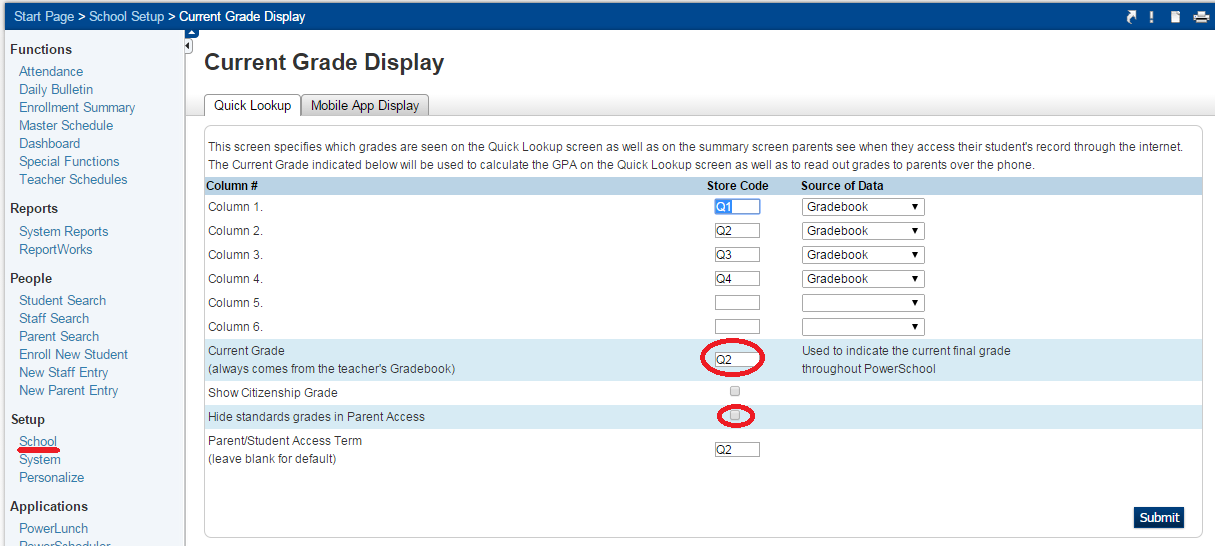
Define the Values on the Mobile App Display Tab:
- The default Store Codes are already listed for the PowerSchool mobile app.
- The only choice is to Enable or Disable by the checkbox.
- NOTE: Enabling the Y1 Store Code will prematurely calculate the end of year grade for everyone to see before the exam period. This may be misleading since the grade is not finalized.