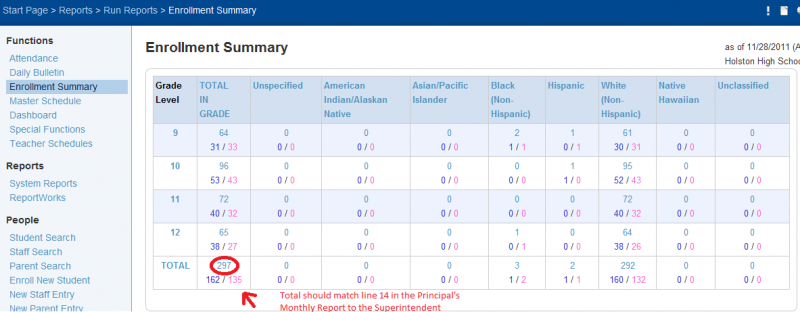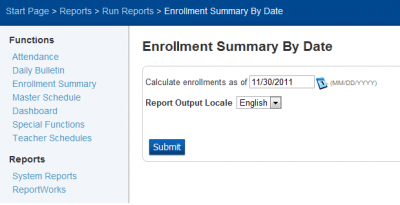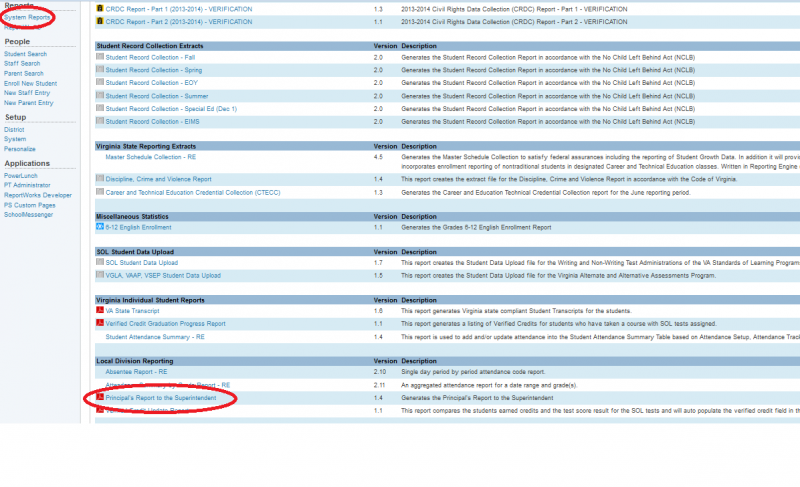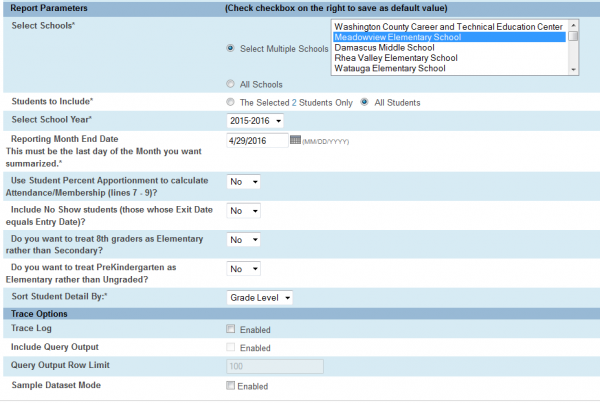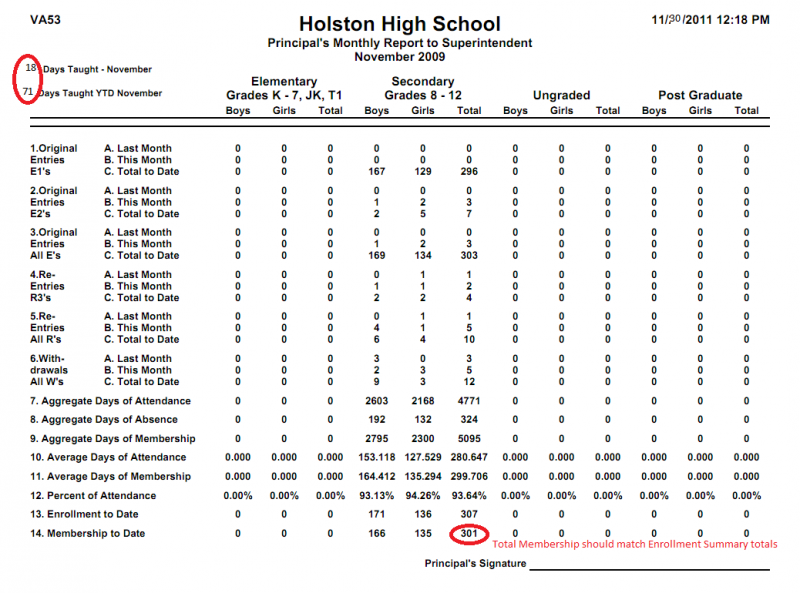Principal's Monthly Report
Date Due: The Principal's Monthly report is due the last day of each month while school is in session.
Time: Reports should be run by 10:00 AM on the day the report is due. (Students may enroll in your school after you have submitted the report. This should eliminate having to re-submit the report after students are enrolled.)
Distribution of Report:
- After the Principal's Monthly report is saved from PowerSchool it is to be e-mailed to kgilbert@wcs.k12.va.us, unless notified of changes.
- The Principal's Monthly report is to be printed, signed by the Principal, and sent through the school mail to the attention of Karen Gilbert, unless notified of changes.
Instructions for Running Reports
On the PowerSchool start page, select Enrollment Summary. Then select the View: Federal Ethnicity and Race. This will give you enrollment data for the current day. You will use this report to compare your membership on the Principal's monthly report. The total of line 14 in the Principal's report should match the number in your enrollment summary. Note that when comparing line 14 you must add the totals for all columns as it lists some grades separately. Please do not submit the report unless the numbers match.
If for some reason, you need to see enrollment data for a previous day, you'll need to go to System Reports and then select Enrollment by Date.
After running the Enrollment Summary, go to System Reports, select the State tab, and under Local Division Reporting select Principal's Report to the Superintendent.
Be sure the right parameters are selected before submitting the report Select Schools* (Select your school only) Students to Include* (All Students) Select School Year* (Current) Reporting Month End Date (Enter the last day of the month that school is in session)* MM/DD/YYYY Use Student Percent Apportionment to calculate Attendance/Membership (line 7-9)? (Select No) Include No Show students... (Select No) Do you want to treat 8th graders as Elementary... (Select No) Do you want to treat PreKindergarten as Elementary... (Select No) Sort Student Detail By:* (Select Grade Level) Do no enable Trace Options Submit
Your Report Queue will show the report and will show the Status as (Completed View) Click on view and then go to File - Save Page As- Name the file as (School Month), example (AESAUG) to the desktop.
Instructions for Troubleshooting Reports
If the report totals do not match, the Enrollment Clerk should look through the past month changes. Examine each student that was newly enrolled, transferred, or withdrawn since the last report. More than likely a student doesn't have a schedule, an Entry or Exit Code is missing or it could be that the VA Grade Level Code is not accurate for a PK, KG or Post Graduate student. That field is located in the Virginia State Information section of a student's Edit Current Enrollment page.
You can also run the following searches before or after running the Principal's Monthly Report to find potential issues. If the search results in a student list go to their Transfer Info page to correct the errors.
Adjust the start date of the current school year. For example entrydate = 8/9/2023 for these searches:
- To find active student enrollment record marked to exclude from state reporting: S_VA_STU_X.ExcludeEnrollment = 1
- To find active student record(s) missing an entry code: /entrydate >= 8/9/2023;entrycode =
- To find inactive student record(s) missing an entry code: /entrydate >= 8/9/2023;entrycode=;exitdate#8/9/23
- To find inactive student record(s) missing an exit code: /enroll_status#;entrydate >= 8/9/2023;exitcode=
- To find 2023 currently or previously enrolled student record(s) marked to exclude from state reporting (this field is located in the State/Province-VA page): /EntryDate >= 8/9/2023;ExitDate > 8/9/2023;State_ExcludeFromReporting = Y
If you still can't find the discrepancy, partner up to find the missing students. Run the Enrollment Summary and take the Principal's Monthly Report student list to compare the names. One of you will need to read off each individual student side-by-side to see who is missing from the other report.
Contact Karen Gilbert at X3066 once you've exhausted all efforts to match the report totals or if you have any other questions concerning the attendance reports.