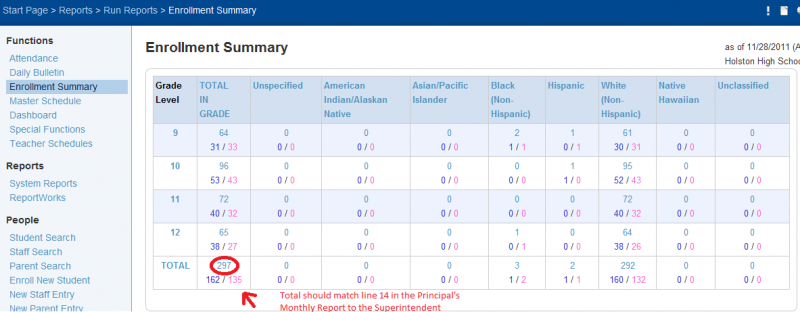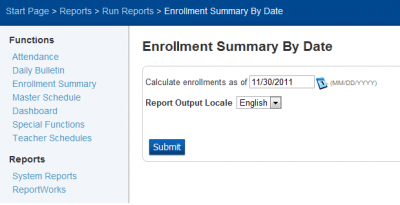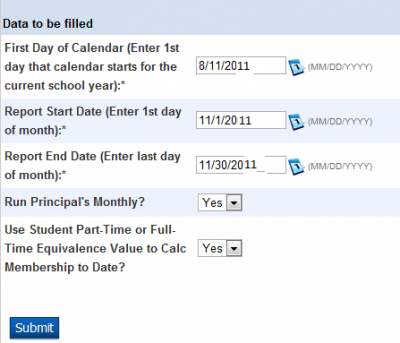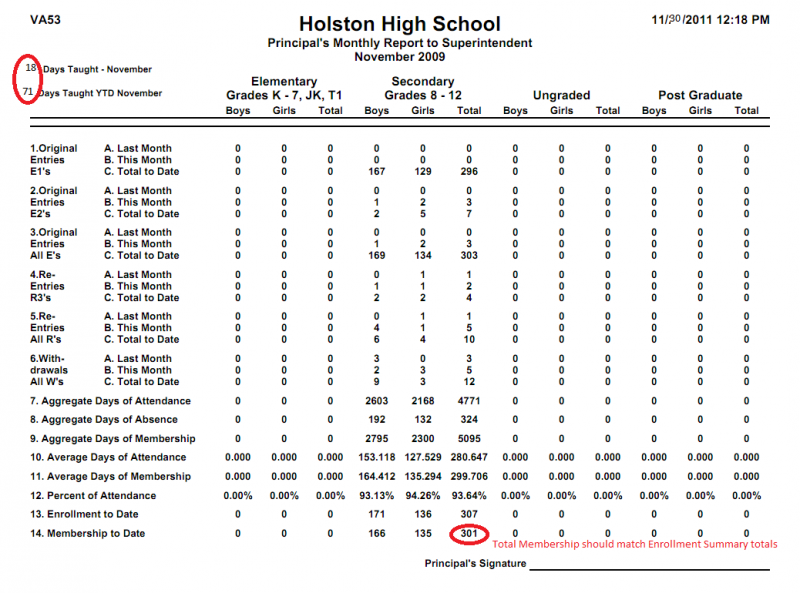This is an old revision of the document!
Principal's Monthly Report
Date Due: The Principal's Monthly report is due the last day of the month that school is in session.
Time: Reports should be run no earlier than 1:00 PM on the day the report is due. (Students may enroll in your school after you have submitted the report. This should eliminate having to re-submit the report after students are enrolled.)
- (Reports should be submitted by 3:30 PM to my office, until further notice)
Distribution of Report:
- After the Principal's Monthly report is saved from PowerSchool it is to be e-mailed to kgilbert@wcs.k12.va.us, unless notified of changes.
- The Principal's Monthly report is to be printed, signed by the Principal, and sent through the school mail to the attention of Karen Gilbert, unless notified of changes.
Instructions for Running Reports
On the PowerSchool start page, select Enrollment Summary. This will give you enrollment data for the current day. You will use this report to compare your membership on the Principal's monthly report (line 14 in the Principal's report should match the number in your enrollment summary). Please do not submit the report unless the numbers match.
If for some reason, you need to see enrollment data for a previous day, you'll need to go to System Reports and then select Enrollment by Date.
After running the Enrollment Summary, go to System Reports, select the State tab, and under Virginia State Reports select Principal's Report to Superintendent.
Be sure the right dates are selected before submitting the report
First Day of Calendar (Enter 1st day that calendar starts for the current school year):*_ _/_ _/_ _ Report Start Date (Enter 1st day of month that school is in session) *_ _/_ _/_ _ Report Start Date (Enter last day of month that school is in session) *_ _/_ _/_ _ Submit
Your Report Queue will show the report and will show the Status as (Completed View) Click on view and then go to File - Save Page As- Name the file as (School Month), example (AESAUG) to the desktop.
Regarding any questions concerning the attendance reports please call 739-3066.