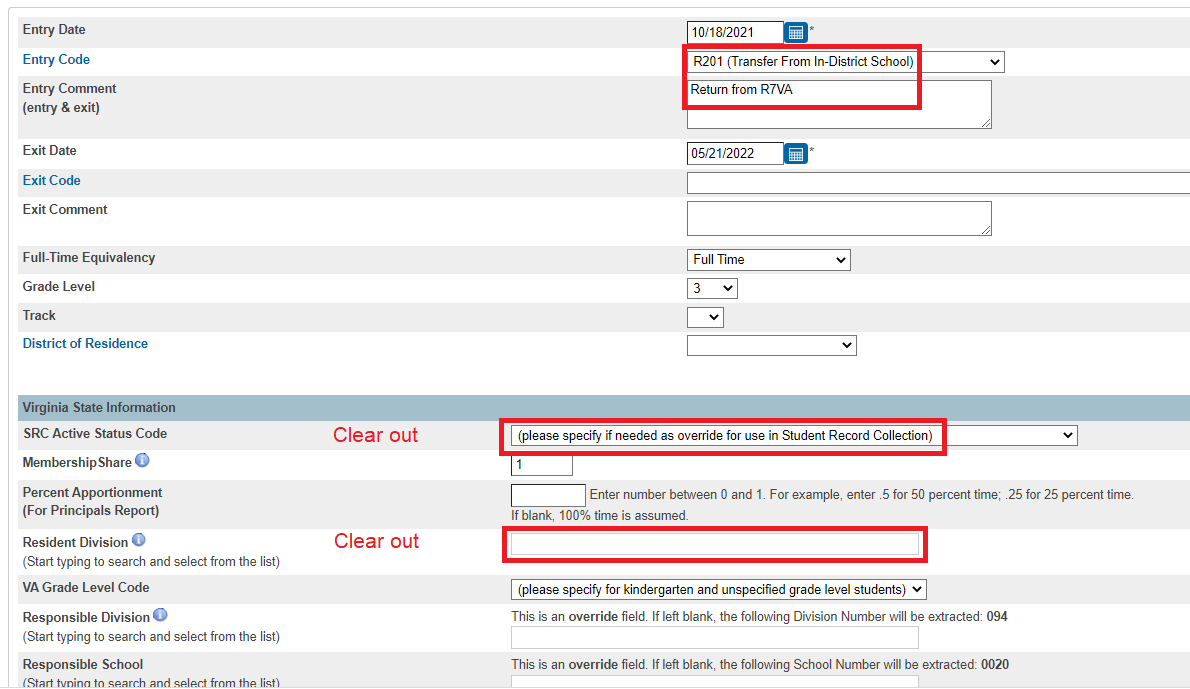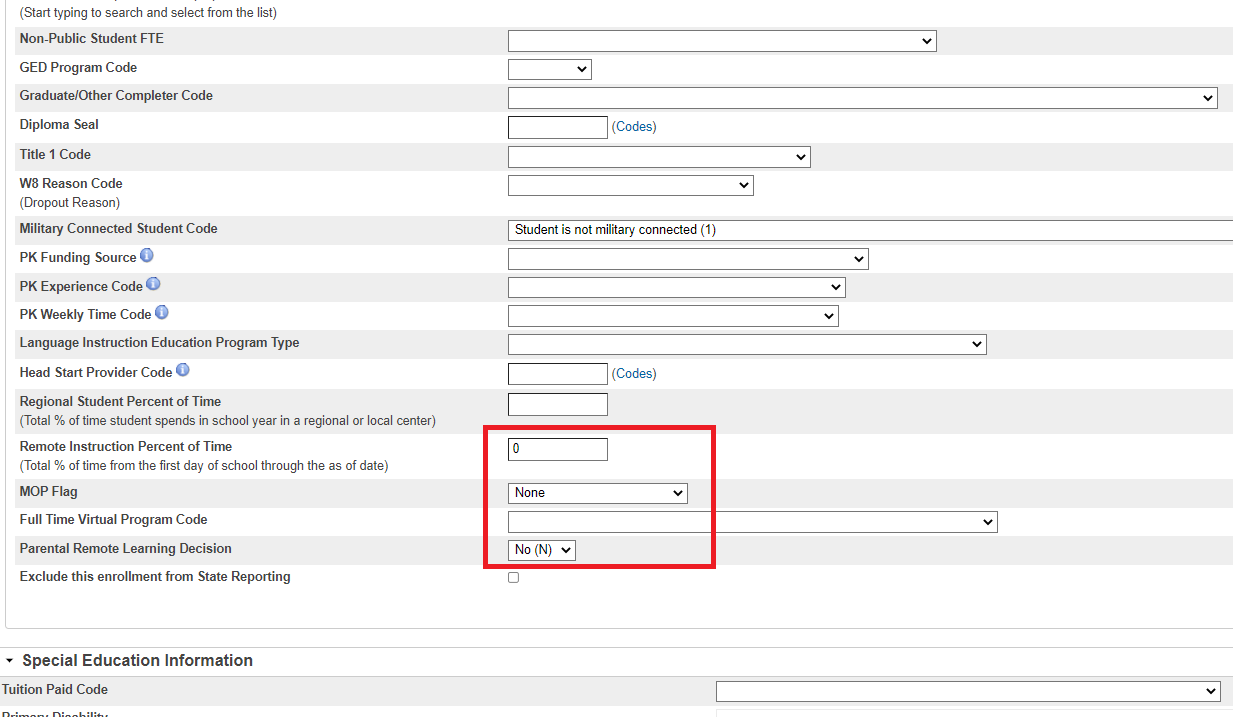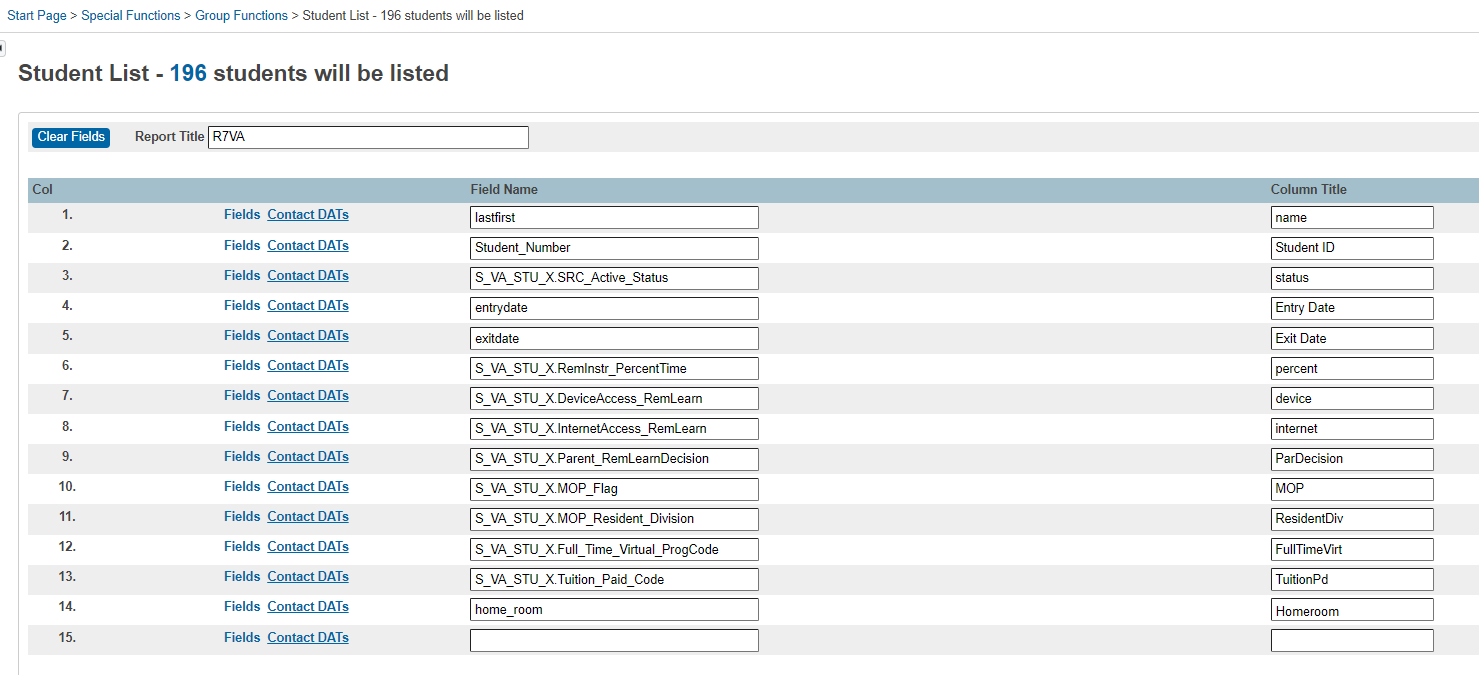This is an old revision of the document!
How to Handle the R7VA / Stride Students at WCS (aka Virtual Academy, but NOT Virtual Virginia)
Every time a student moves in or out of R7VA, after the school year has started or before the school year ends, a new line of enrollment needs to be created on the Transfer Info page.
Select the Create New School Enrollment option after navigating to Functions under the Enrollment section on the left navigation area.
For Entering into the R7VA / Stride program:
Update Special Programs page for the specific student.
- Select the student
- Go to Special Programs (under Enrollment on the left menu)
- Click on New
- In the Comment box, put Stride (if the student is taking classes elsewhere let me know)
- In the Entry Date field, put the date the student will start classes with R7VA
- Skip the Exit Date and Exit Comment (to be entered when a student exits R7VA)
- Click the dropdown box to the Right of Program and select R7VA
- Remember to Submit
Once this is entered, any PS admin user can go to Special Programs (under Functions) on the PS Start Page and get a list of R7VA students by simply clicking on Display.
The student's home school will follow these steps:
- The student does not need to transfer to/from R7VA / Stride. They stay with the home school.
- Schedule the student into the new R7VA classes, dropping previous classes if necessary
- Confirm the All Enrollment page dates match with the dates in the R7VA / Stride program
- Confirm the Attendance page is correct and reflects any remote learning codes
- Update the Homeroom field on the Modify Info page to R7VA, Stride
- Edit the enrollment on the Transfer Info page
* SRC Active Status Code = Only participates in a MOP program (V)
* Resident Division = Washington County Public Schools (094)
* Remote Instruction Percent of Time = 100 OR less depending on the number of classes
* MOP Flag = Full-time MOP program (1) OR Part-time MOP program (2)
* Full Time Virtual Program Code = Participates from home, not homebound, not homebased (1)
* Parental Remote Learning Decision = Yes (Y)
- Confirm on the State/Province - VA page
* Tuition Paid Code = <blank>
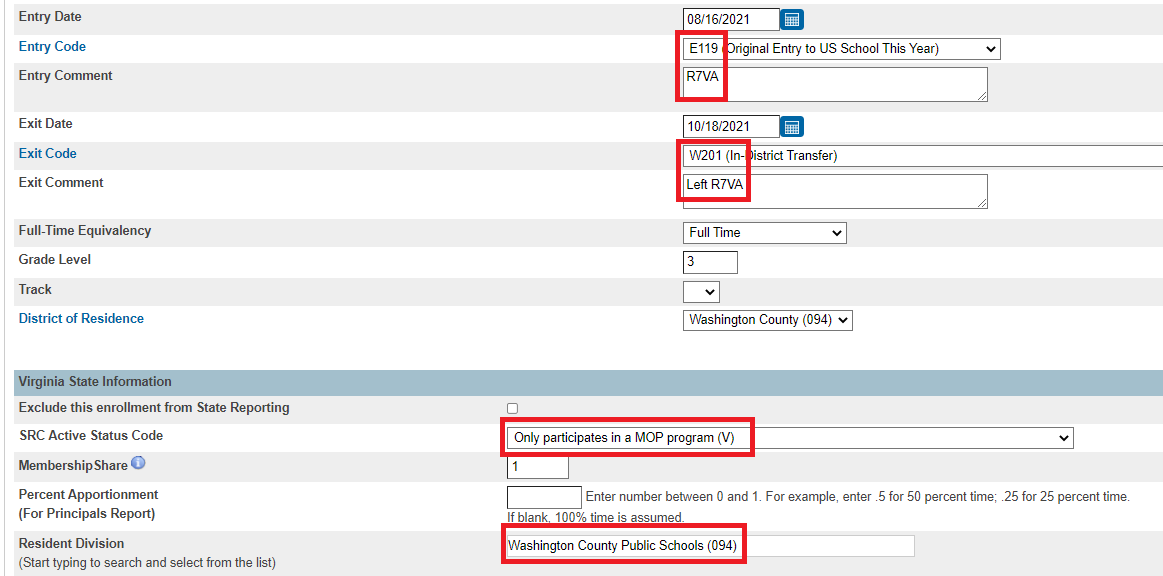
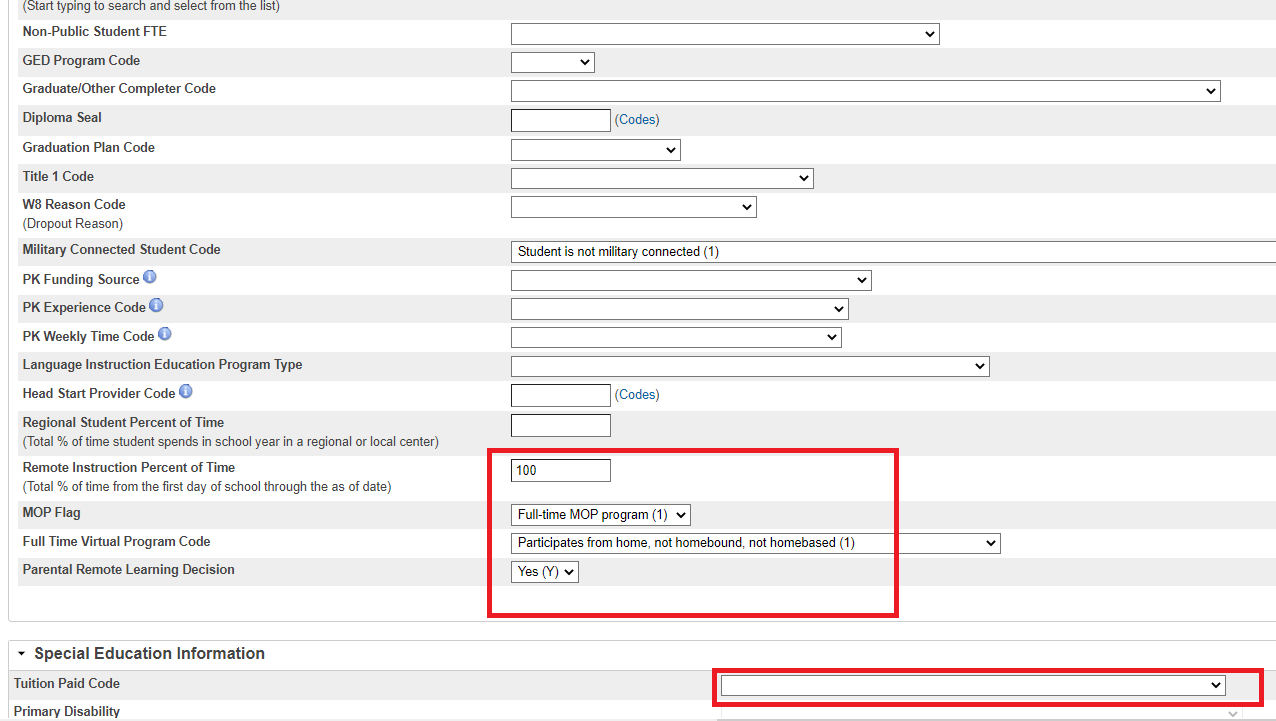 When the student leaves R7VA:
Update the Special Programs page with an Exit Date.
The student's home school will follow these steps:
- Create a New Line of Enrollment on the Transfer Info page.
- The student does not need to transfer to/from R7VA / Stride. They stay with the home school.
- Drop the R7VA classes, and enroll the student into the in-classroom classes
- Confirm the All Enrollment page dates match with the dates in the R7VA / Stride program
- Confirm the Attendance page is correct and reflects any remote learning codes
- Update the Homeroom field on the Modify Info page to the new Homeroom teacher's name
- Edit the enrollment on the Transfer Info page
* SRC Active Status Code = clear it out by selecting
When the student leaves R7VA:
Update the Special Programs page with an Exit Date.
The student's home school will follow these steps:
- Create a New Line of Enrollment on the Transfer Info page.
- The student does not need to transfer to/from R7VA / Stride. They stay with the home school.
- Drop the R7VA classes, and enroll the student into the in-classroom classes
- Confirm the All Enrollment page dates match with the dates in the R7VA / Stride program
- Confirm the Attendance page is correct and reflects any remote learning codes
- Update the Homeroom field on the Modify Info page to the new Homeroom teacher's name
- Edit the enrollment on the Transfer Info page
* SRC Active Status Code = clear it out by selecting (please specify needed as override for use in SRC)
* Resident Division = <blank>
* Remote Instruction Percent of Time = 0
* MOP Flag = None
* Full Time Virtual Program Code = <blank>
* Parental Remote Learning Decision = No (N)
- Confirm on the State/Province - VA** page
- Tuition Paid Code = <blank>
To confirm the fields are marked correctly, use this template to list the field values for all the students at your school. Use MS Excel to filter on the columns to identify the errors.