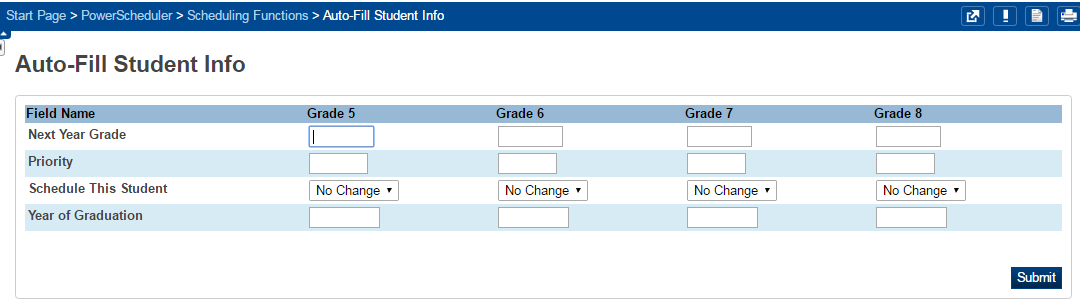powerschool:powerschool:schedule_setup
This is an old revision of the document!
Scheduling Setup
To setup the next year grade, follow these steps:
- Navigate to Start Page > PowerScheduler > Functions.
- Select Auto Fill Student Information
- Fill in the correct next year grade, priority, schedule setting, and year of graduation.
- Next Year Grade: For each column, enter the next year grade to indicate which students' information to change.
- *Example: Enter 12 for eleventh graders who will be in the twelfth grade next year, and enter 12 in the next column for any returning twelfth graders. * Priority: Enter the scheduling priority for the students. For example, enter 1 for returning twelfth graders who need to be scheduled first, and enter a higher number for incoming ninth graders. * To take advantage of the priority, use the following values for the different classes in high school and middle school too. * rising 12th / 8th, priority 0 * rising 11th / 7th, priority 10 * rising 10th / 6th, priority 20 * rising 9th, priority 30 * Schedule this student: Select either Yes or No to indicate if the students in each column should be scheduled or not. * Year of Graduation: Enter the year of graduation to indicate in which school year the student will graduate. For example, enter 2015 for twelfth graders graduating at the end of the 2015-2016 school year. * Click Submit**
powerschool/powerschool/schedule_setup.1559131460.txt.gz · Last modified: 2019/05/29 08:04 by lokes