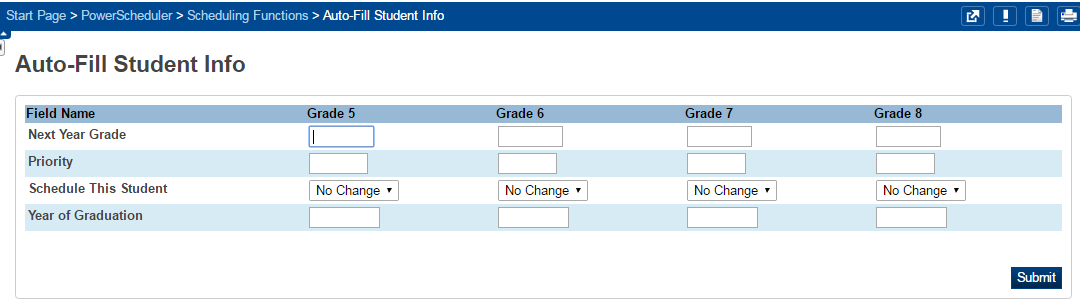Table of Contents
Scheduling Setup (Middle/High)
scheduling_setup_for_enrollment_clerks.docx
To setup the next year grade in mass, follow these steps:
- Navigate to Start Page > PowerScheduler > Functions.
- Select Auto Fill Student Information
- Fill in the correct next year grade, priority, schedule setting, and year of graduation.
- Next Year Grade: For each column, enter the next year grade to indicate which students' information to change. Example: Enter 12 for eleventh graders who will be in the twelfth grade next year, and enter 12 in the next column for any returning twelfth graders.
- Priority: Enter the scheduling priority for the students. For example, enter 1 for returning twelfth graders who need to be scheduled first, and enter a higher number for incoming ninth graders.
- To take advantage of the priority, use the following values for the different classes in high school and middle school too.
- rising 12th / 8th, priority 0
- rising 11th / 7th, priority 10
- rising 10th / 6th, priority 20
- rising 9th, priority 30
- Schedule this student: Select either Yes or No to indicate if the students in each column should be scheduled or not.
- Year of Graduation: Enter the year of graduation to indicate in which school year the student will graduate. For example, enter 2026 for twelfth graders graduating at the end of the 2025-2026 school year.
- Click Submit
All Schools: Checking for Errors on the Scheduling Setting Page
To make things a little easier, there are a couple of awesome reports available in PowerSchool that will keep you from having to run all those different searches (below) to check for next grade and next school errors. Each report gives you a list of the students that have missing or potentially inaccurate data on the students Scheduling Settings page that needs to be corrected before I perform the EOY process.
Run this report first…
PSCB DEV Reports > Validation (Setup Parameters) > Year End Setup Errors
Once you see the list of students, open another tab of PowerSchool and copy/paste the student number into the Start Page to access the students record and go to Courses and Programs > Scheduling Settings page and correct the errors (unless the student should be repeating the same grade next year as last year). Please note the following…
If the student is a foreign exchange student that isn't returning next year, disregard the error and withdraw the student with an exit date of the day after the last day of the school year. If you have gotten notice that one of your students is transferring to another school within our district, set the Next School to that school and DO NOT withdraw the student (the EOY Process will do it for you). Once you've made those corrections run the report below to review all students' Promote Status, Next Year Grade, and Next Year School.
PSCB DEV Reports > Validation (Setup Parameters) > Year End Setup Validation
When you get to the list you can sort by column by clicking on the column heading to group potential errors together.
Click on Promote Status. This will group student records that need to be verified as well as those that will be retained according to the current Next Year Grade. Click on Next School. This will group students together depending on the Next School Indicator setting. Click on Next Grade. This will group students together depending on their Next Year Grade setting. You can determine from there whether or not a students record needs to be corrected.
You can still run the traditional searches to find these errors but this is much easier!
Traditional Student Searches for Scheduling Setup (Middle)
Use these searches to get a list of active students whose data may be inaccurate.
Grade_Level = 06;Sched_NextYearGrade # 07
Grade_Level = 07;Sched_NextYearGrade # 08
Grade_Level = 08;Sched_NextYearGrade # 09
Grade < 08;Next_School # XXXX (where XXXX is your school number below)
Grade = 08;Next_School # YYYY (Where YYYY is the high school that your school feeds into)
Traditional Student Searches for Scheduling Setup (High)
Use these searches to get a list of active students whose data may be inaccurate.
Grade_Level = 09;Sched_NextYearGrade # 10
Grade_Level = 10;Sched_NextYearGrade # 11
Grade_Level = 11;Sched_NextYearGrade # 12
Grade_Level = 12;Sched_NextYearGrade # 99
Grade < 12;Next_School # XXXX (where XXXX is your school number below)
Grade = 12;Next_School # 9999 (Graduated School)
School numbers:
DMS - 40
EBSMS - 1110
GSMS - 1090
WMS - 620
AHS - 1030
HHS - 1060
JSBHS - 1040
PHHS - 1050