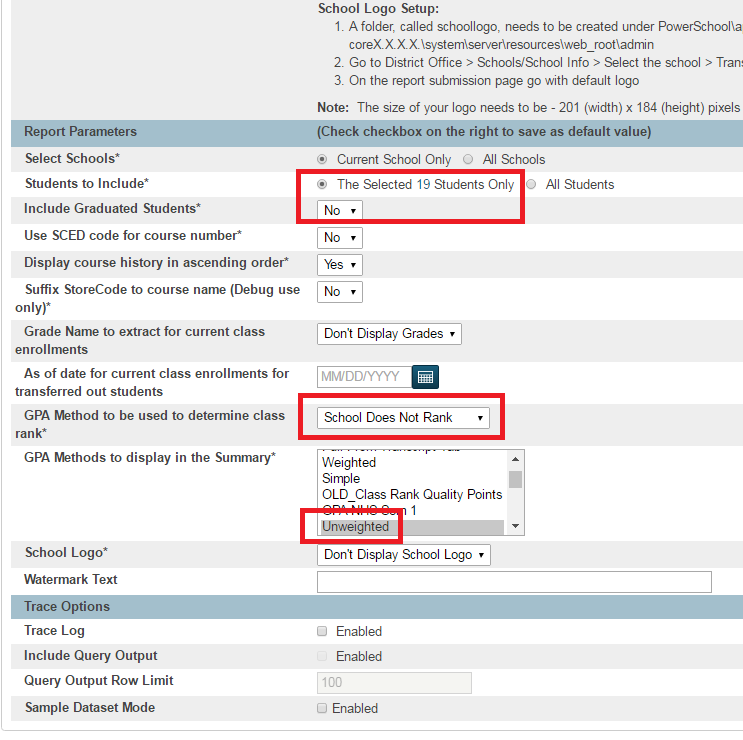powerschool:powerschool:transcript
Transcript
To send a transcript off for a student, use Parchment
To run a transcript for a currently enrolled student:
- Locate the student(s) as the Current Student Selection on the Start Page of PowerSchool
- Click on the PowerSchool Logo on the top left corner to keep the selection and show the System Reports option
- Select System Reports under Reports
- Click the State tab
- Select VA State Transcript
- Choose the appropriate settings from the options listed before generating the Transcript
- Click Submit
- The transcript will run through ReportWorks
- Click Refresh or wait until the report is Completed
- Click Completed on the line item to download and view the Transcript
Note: If the attendance is not showing properly on the transcripts, the Student Attendance Summary needs to be run for all the high schools by the SIS Technician
The OLD_Academic Transcript (Final) details the legend for the course numbers which signify the type of course:
- XXXXA = APEX
- XXXXB = Block Course
- XXXXCX = Career Tech Ed (CTE) X Credits XXXXD = Distance Learning/Virtual/Vir AP
- XXXXE = Emory & Henry College Dual Enroll XXXXG = Linwood Holton Governor's School
- XXXXH = Honors Course XXXXO = Other College Dual Enroll
- XXXXS = Elite Learning (SVETN) XXXXV = VA Highlands CC Dual Enroll
powerschool/powerschool/transcript.txt · Last modified: 2020/02/05 08:02 by lokes