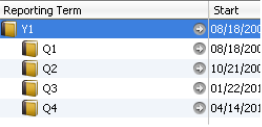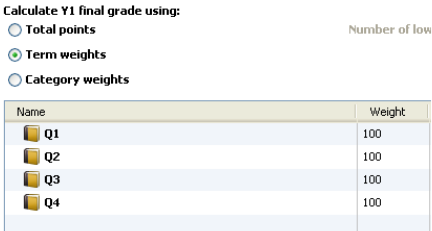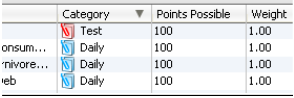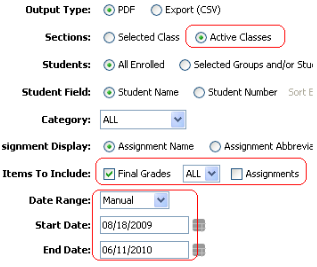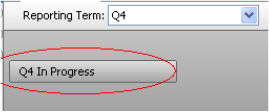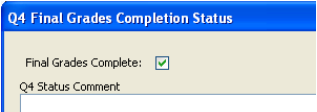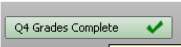powerschool:powerteacher:end_of_year_elementary
End of Year PowerTeacher - Elementary
After you finish entering all your Q4 grades, you can finalize your grades. But first, you need to error check your gradebook to catch common mistakes or typos and to check the final yearly grade.
- Checking Gradebook for Errors
- Check Year Weighting.
- Click the “Grade Setup” tab at the top of your gradebook.
- At the bottom, make sure “Term Weights” is selected.
- Repeat for ALL Classes! This setup is done for each class! The most common mistake is to set this up for one class, but not the others.
- Check each term for date mistakes.
- Click the “Assignments” icon at the top of the screen.
- Check Q1- In the “Reporting Term”, click Q1. Make sure all the assignments there are supposed to be in the first nine weeks.
- Repeat for Q2, Q3, and Q4.
- Checking Assignment Type/Points
- Click “Category” at the top of the screen and it will sort by category.
- Scan over each category and make sure assignments are in the correct category.
- Run a Grade Verification Report
- Logon to PowerTeacher and launch your gradebook.
- Click the “Reports” icon at the top of the screen.
- Click the “Scoresheet” Report
- Click “Run Report”, then “Open Report” and “OK” to view the report.
- Manually calculate at least one student from each class because each class is setup differently. To calculate yearly grades in elementary, add each quarter grade together and divide by four.
- If everything is correct, proceed to Step 3.
Note: The “Final Grade and Comment Verification Report” may also be handy to check your comments. Choose term “Q4” because those will be the comments that print on the report card.
- Finalizing Grades in PowerTeacher
At the end of each term, teachers need to finalize the grades in their gradebook. This signals the office staff that it is okay to print report cards for those classes.
- Logon to PowerTeacher and launch your gradebook.
- Click the “Scoresheet” tab at the top.
- Make sure the Reporting Term is set to “Q4”.
- Repeat for all your classes. You’re Done!
powerschool/powerteacher/end_of_year_elementary.txt · Last modified: 2010/09/07 14:30 by cedwards