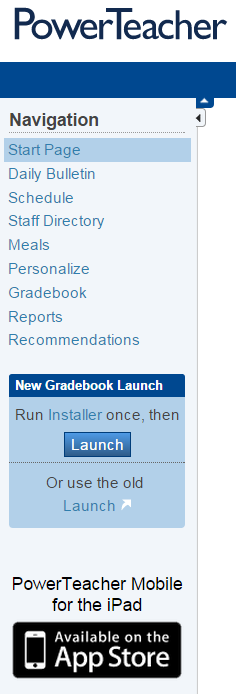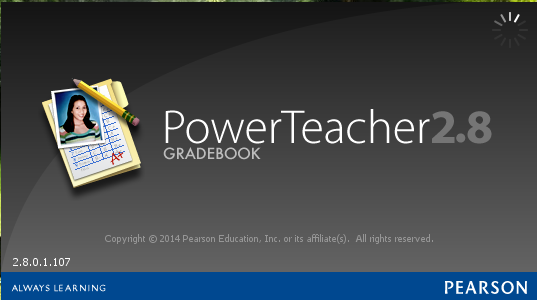This is an old revision of the document!
PowerTeacher Overview
To Log into PowerTeacher:
- A new user must request a new account by filling out the on-line Account Request form.
- Log into PowerTeacher at https://powerschoolapp.wcs.k12.va.us/teachers.
The first time launching the Gradebook requires running the Installer.
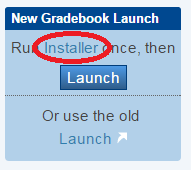 Follow these instructions for more details.
Follow these instructions for more details.
Once you have logged into the Gradebook with the installer, click the Launch button.
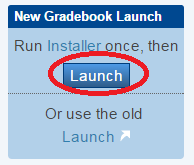
The LaunchGradebook will be downloaded. Double-click on the .ptg file to begin.
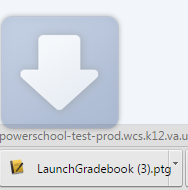
Once inside Gradebook, the list of classes will be displayed along with student names.
Be mindful of the reporting term or marking period and select from the drop-down menu for the current marking period. This should default to the current marking period from the devices’ date.
Also ensure the Current Classes are listed for the current year. Example: Current Classes (14-15)
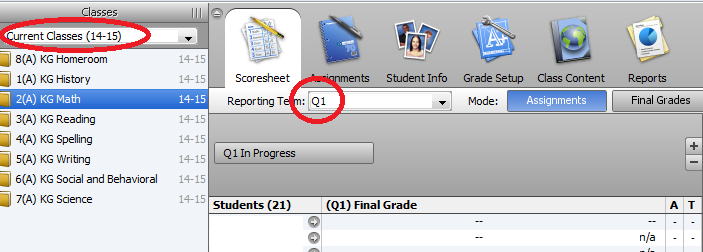
For instruction on entering Kindergarten Standard Grades, click here.
To Move Previous Grades to the Current Term:
There are shortcuts within Gradebook that can save some time. One such shortcut is to right-clicking on the Assignment column heading. This action will present a Copy / Paste drop-down menu.
Example: Copy a full column of grades from one Term (Q1) to another (Q2). This will give the option to continue the skills from the last snapshot.
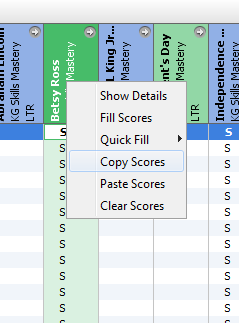
For more on-line training, visit https://powersource.pearsonschoolsystems.com