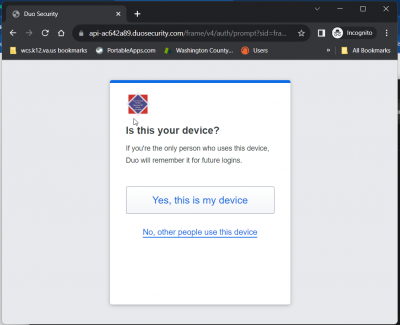Duo Enrollment Through SSO Portal
We are now set up so that new users can enroll their Duo account when they login to the Rapid Identity SSO Portal. To do so, please follow these instructions:
Login to our SSO Portal using your normal login and password
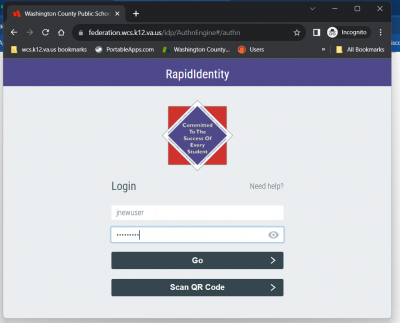
You'll get a few Duo welcome screens, hit Next on each:
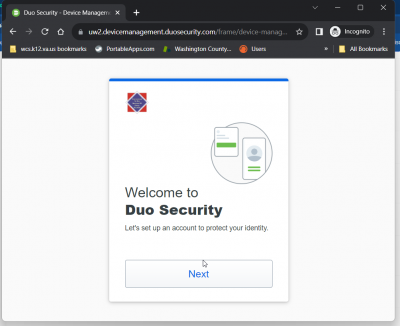

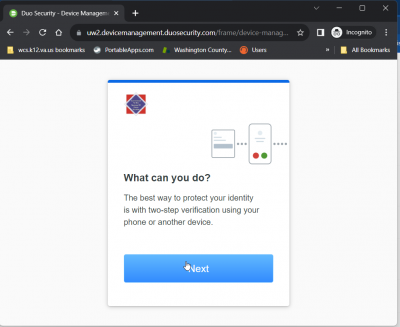
On the Select An Option screen, choose Duo Mobile:
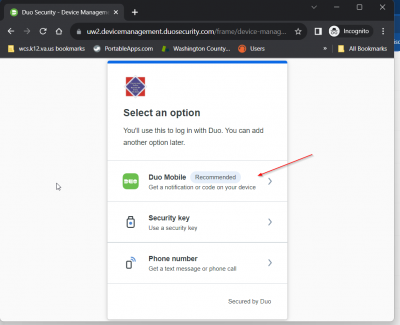
Enter your cell phone number and click Continue:
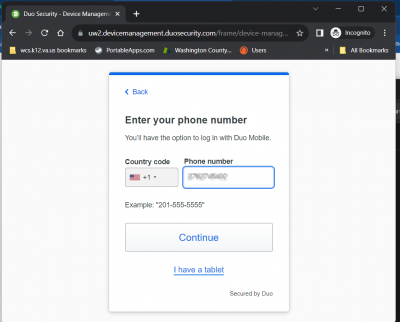
Make sure you entered the number correctly and click Yes It's Correct:
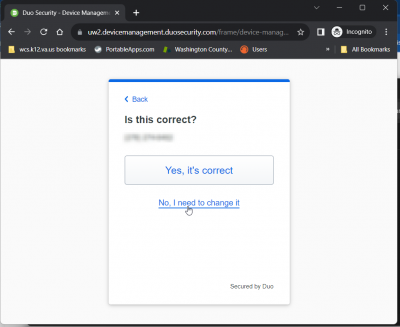
Duo will now prompt you to confirm you own the number you entered by sending it a text message:
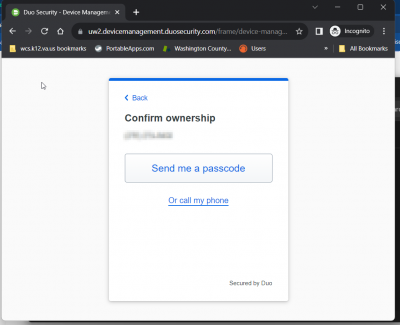
Enter the 6-digit number you were texted and click Verify:
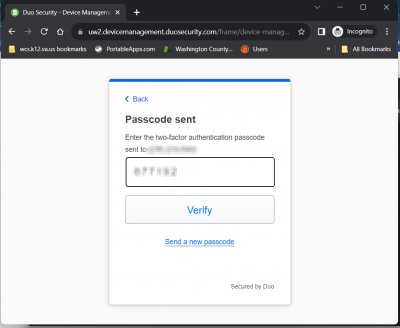
Although you can use Duo just with text messages or calls, we recommend you install the app for the best experience. The app gives us no rights or visibility into your phone, it is completely safe:
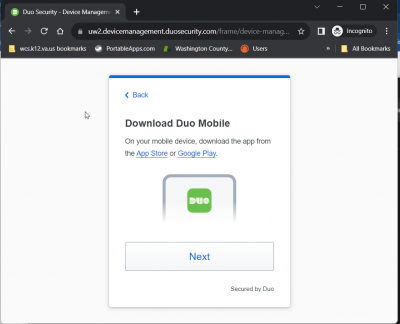
After installing the app, scan the QR code displayed on the screen to add your Duo account to the phone app:
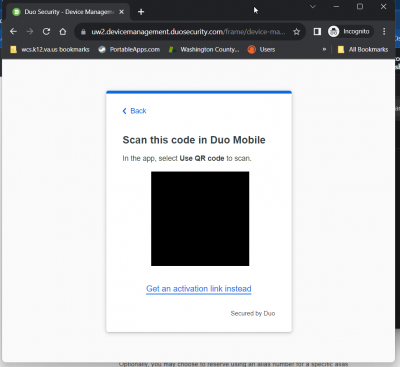
Your Duo app is now set up on your phone:
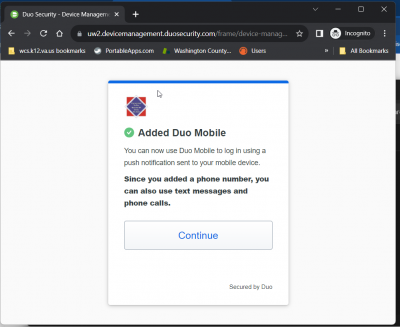
You can optionally add another security factor, but we recommend just clicking Skip For Now:
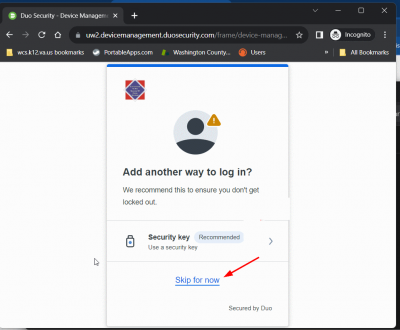
You should now be able to login by clicking the Log In With Duo button:
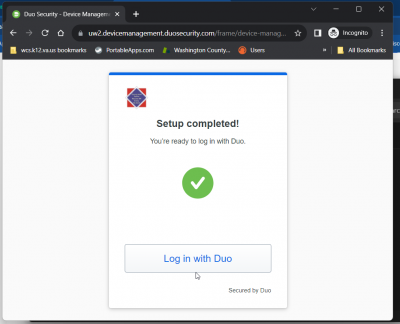
Your Duo app should pop-up a notification asking if you're trying to sign in. Click Approve in the app:
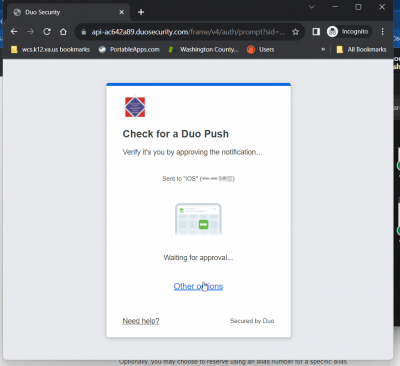
If this is your computer and you're the only one using it, you can have your browser remember you so you're only prompted for Duo every 7 days. DO NOT do this on a public use computer: