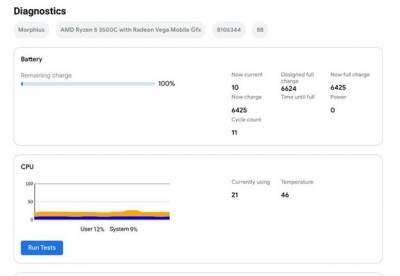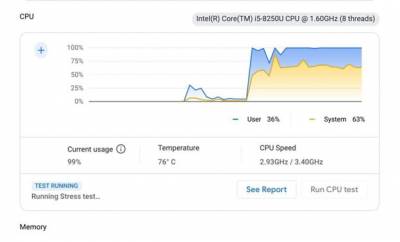chromebook:diagnostics-app
Chromebook - Diagnostics App
Chromebooks now have a Diagnostics app specifically for troubleshooting, which can provide valuable information when narrowing down your issue, monitoring a specific problem, or — if it comes down to it — knowing exactly what hardware you have for repairs or replacements. The app allows you to:
- Check model and motherboard information.
- See information about battery health, cycles, and how much capacity it has lost since first use.
- See data on CPU usage, speed, and temperature.
- Check your current memory.
- Run tests on all these features to automatically troubleshoot for apparent issues.
- Additional features as Google improves the app (it’s still a relatively new tool and more functionality is on its way).
If you’re struggling to understand a problem, it’s a good idea to pop this app open and run the appropriate test, keeping an eye on the data as you use the rest of our guide for more specific issues. Here’s how to use it if your Chromebook has the latest updates.
- Step 1: The Diagnostics tool is not currently in the app drawer, so you’ll have to go looking for it. Select the round Launcher button at the bottom-left of the screen, and use the search box at the top to type in “diagnostics.” The app should pop up with an icon that looks like a heart monitor line. Select it.
- Step 2: View your current data and check for any suspicious issues. If you’ve narrowed down your problem to an issue like your battery, or you notice an issue like a particularly high CPU temperature, then select the appropriate option.
- Step 3: Tests may take a couple of minutes or even 15 to 20 minutes depending on what you are measuring. Battery tests will show basic charging info, but other tests will bring up an itemized list of the functions the test performed. If all went well, you should see a success marker beside each function. If you see a function that doesn’t register as a success, that may be the source of your problem. You can choose to Save Session Log to record all this current information for later analysis or repair notes.
chromebook/diagnostics-app.txt · Last modified: 2022/08/18 13:37 by jlester