munis:po_receiving
This is an old revision of the document!
Work in Progress - Not Completed Yet!
PO Receiving
PO Receiving is the process of telling Munis what items on a PO have been received. You will also be scanning in your packing lists for the items you are receiving.
Scan in Packing Slip
The first thing you need to do is to scan in your Packing Slip. You attach the Packing Slip to the PO itself as a PO Receivable.
- Follow steps 1-4 in PO Inquiry, Printing/Saving, Activity to find the PO you are working with.
- You need to scan in your packing slip next. Click Attachment, select PO Receivable and then click View Documents:
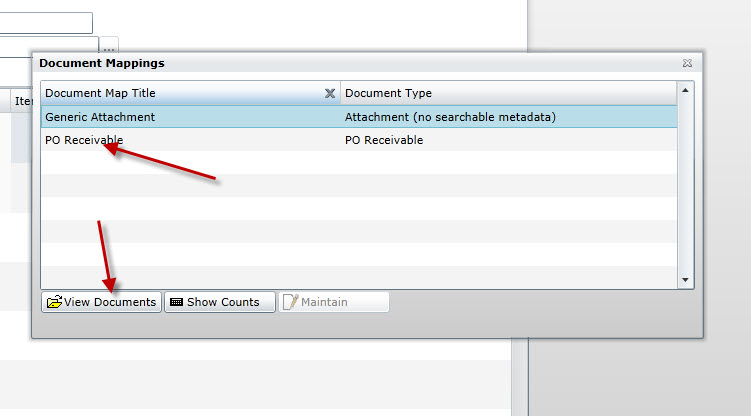
- Click New on the Documents screen:
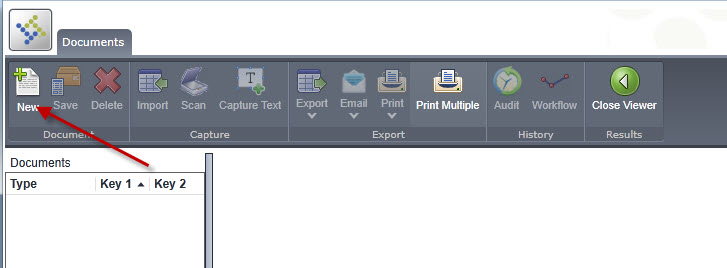
- Enter PACKING SLIP for the Description along with the Date Received. The other fields will be filled in automatically for you:
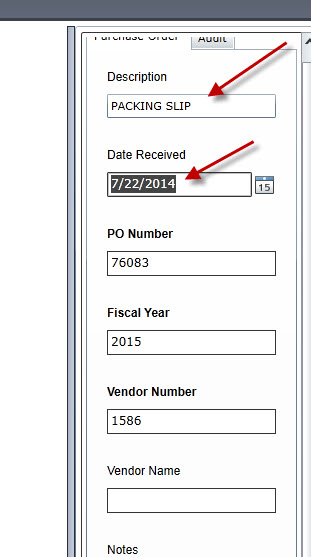
- Click Scan to scan the packing slip in from your scanner. In these examples, it shows the small HP Scanjet 1000. Your screen may be a little different if you are using a different scanner.
- Select your scanner from the list. If there are multiple ones, choose the first one in the list:
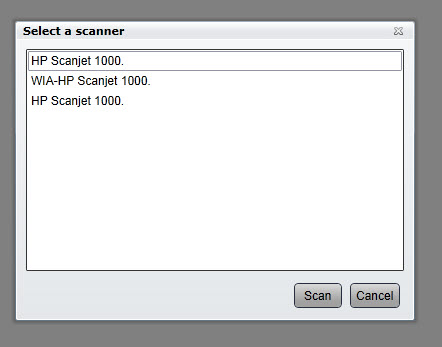
- You can usually select the defaults on the scanning screen. Get your packing slip loaded into the scanner and then click Scan:
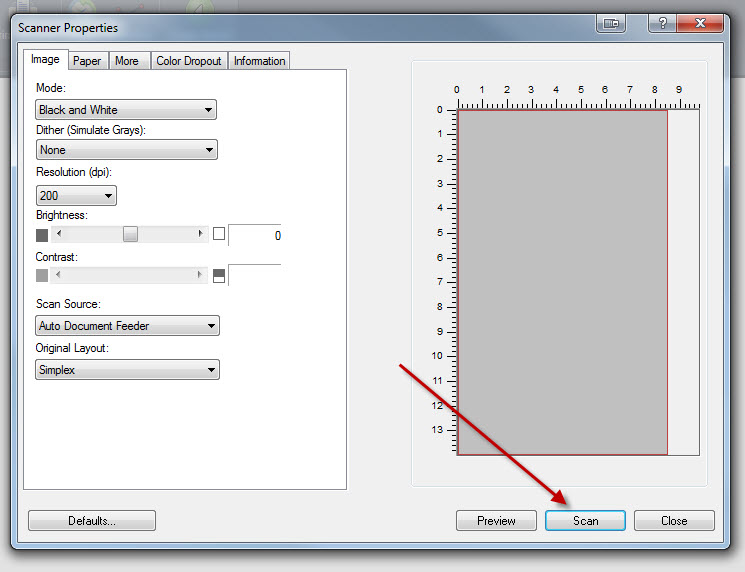
- When it finished scanning, you will be taken back to the Documents screen and your recently scanned document should appear
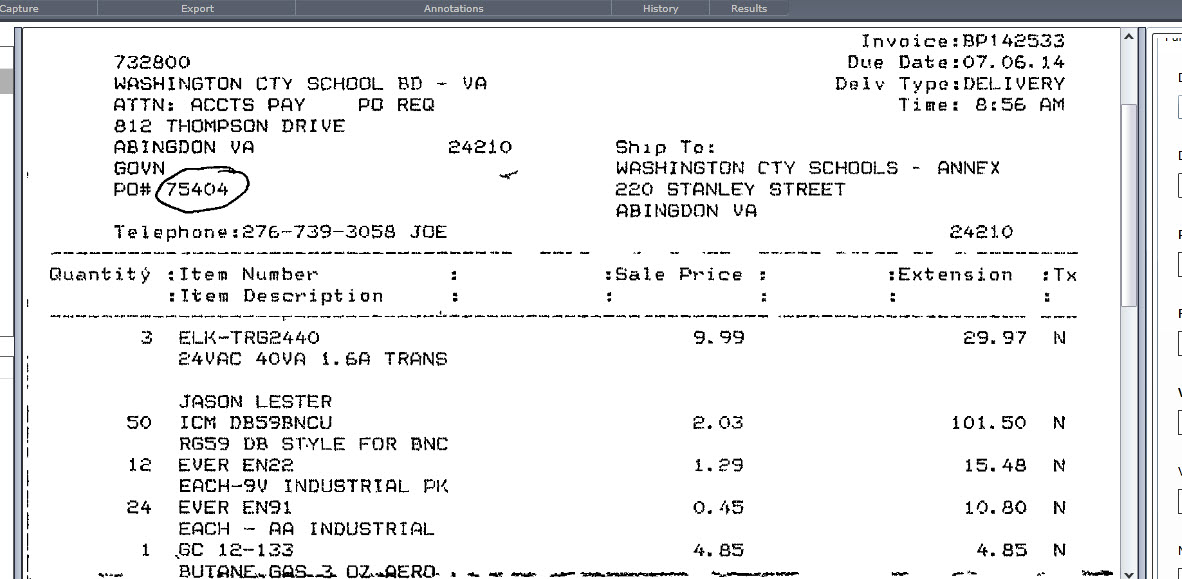
- Click Save and then Close Viewer to go back to the Quick Receipt page.
munis/po_receiving.1406203626.txt.gz · Last modified: 2014/07/24 08:07 by jlester
