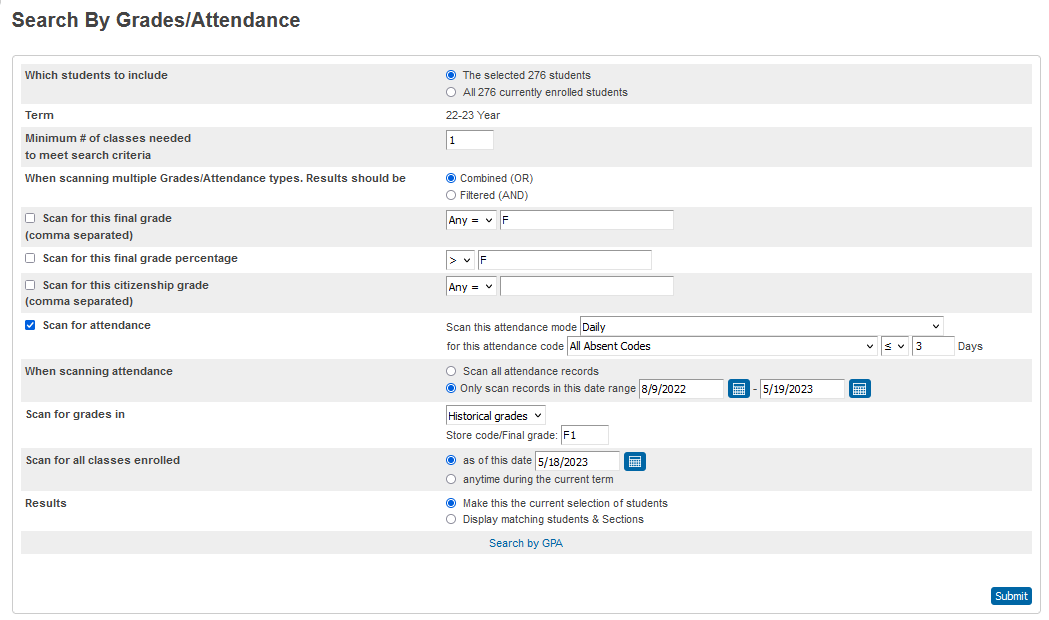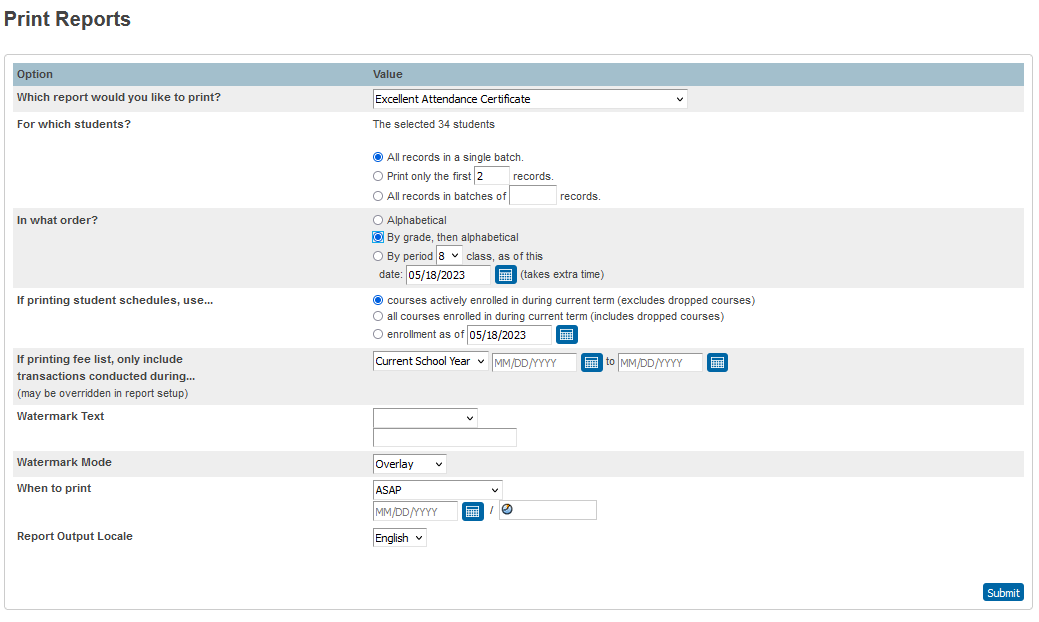powerschool:powerschool:excellentattendance
Excellent Attendance List and Certificate
Note: To get a list of students who have 1-3 absences the Search by Grades/Attendance will need to be ran twice. Once to get a list of students with 3 or less absences and again to narrow that list down to 1-3 absences.
- On the PowerSchool Start Page select the group of students you want to work with
- Example: Click All students or an individual grade
- In the lower right corner, click on the drop-down Group Function arrow and select Search by Grades/Attendance OR Click on Attendance under Functions to see the same Search by Grades/Attendance
- Adjust the parameters as shown below
- Click Submit
- The next page will be Group Functions
- At the top of the Group Functions page, verify the number of students in the
Current student selection:and note the number in blue
- If you would like to print certificates, choose Print Reports listed in the Group Functions options
- Next to Which report would you like to print? choose Excellent Attendance Certificate
- Adjust the parameters as you wish
- Click Submit to run the certificates
- You can verify that all students with 1-3 absences printed by cross referencing the certificates with the Attendance Count report
powerschool/powerschool/excellentattendance.txt · Last modified: 2023/05/18 13:16 by lokes