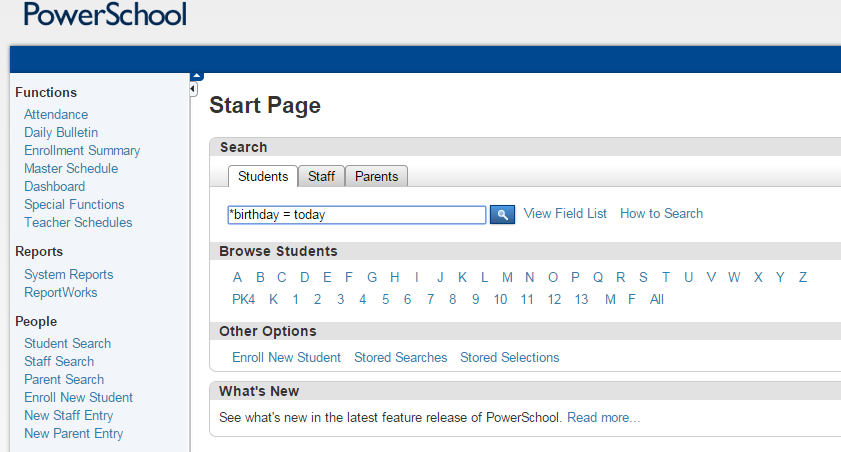This is an old revision of the document!
Student Searches
At times, finding a set of students with specific criteria is helpful. The following student searches can be performed on the PowerSchool start page. Multiple searches can be combined by adding a semicolon(;) between the search strings. Click here to list the students or export the list to a Microsoft Excel document.
Each Search command line is broken into 3 parts:
- Field Name
- Comparator
- Search Argument
Example: last_name contains okes
(1) (2) (3)
Various PowerSchool Student Searches are listed in this attached document. various_powerschool_searches.docx
Alert Search
alert_medical# - Finds all students with a medical alert.
alert_other# - Finds all students with an other alert.
alert_guardian# - Finds all students with a guardian alert.
alert_discipline# - Finds all students with a discipline alert.
Birthday Search
*birthday = today - Finds all students whose birthday is today, matching only month and day.
*birthday = 5/1/@ - Finds all students whose birthday is May 1 of any year, for any specified date.
*birthday>=09/01;birthday⇐09/30 - Finds all the students whose birthday is in the month of September of any year.
NO LONGER WORKING-*birthday >= 5/1/99; *birthday ⇐ 5/31/99
NO LONGER WORKING-Birthdays - Finds all students whose birthday is in the current month.
/DOB=03/01/1995 - Finds all students whose birthday is specified date.
DOB<06/01/2001 - Finds all students who will turn 18 by the last day of school. Change the date accordingly.
Bus Search (customized for WCS)
bus_am1=100 - Finds all students that ride bus 100 in the morning during the initial run.
bus_am2=100 - Finds all students that transfer to bus 100 in the morning.
bus_pm1=100 - Finds all students that ride bus 100 in the afternoon during the initial run.
bus_pm2=100 - Finds all students that transfer to bus 100 in the afternoon.
Course Search
*has_completed_course = 9500 - Students who have completed a course - Select those students who have at least one entry of course 9500 on their 'historical grades' screen.
*has_not_completed = 9500 - Students who have not completed a course - Selects those students who do not have any entries for course 9500 on their 'historical grades' screen.
*has_not_completed = xxxx - Students who have not completed a course number, xxxx- Selects those students who do not have any entries for course xxxx on their 'historical grades' screen. Give a specific course number including the letters with the numbers. For example, 6120B.
*has_not_completed=6120B;*has_not_completed=6120;*has_not_completed=6120SB;*has_not_completed=6120S;grade=12 - Senior students that haven't taken the specific versions of Personal Finance
Credit Hours
*cumulative_credit_hours < 16 - Students with X amount of credits - Selects those students with fewer than 16 overall credit hours on their historical grades screen.
*number_of_classes < 6 - Students with X number of classes - Selects those students currently enrolled in fewer than 6 classes another example: *number_of_classes # 8 those students enrolled in less than or more than 8 classes.
*hours_requested < 7.5 - Requested Credit Hours - Students who have requested less than 7.5 credit hours.
Chromebooks
Typically the Toggle key has a value 0/1 or False/True.
In this example, look at the full field name from the "View Field List."
chromebook_fee and purchased_chromebook_insurance are the actual variable names to search.
chromebook_fee#1 - lists ACTIVE students that did NOT pay the fee
UNFORTUNATELY, the chromebook_fee=0 does not work as expected. The zero value is tricky and can be interpreted as a blank; therefore, using #1 is a better search in PowerSchool.
chromebook_fee=1 - lists ACTIVE students that paid the fee
grade_level=9; purchased_chromebook_insurance#1 - lists ACTIVE 9th grade students that did NOT purchase the insurance
purchased_chromebook_insurance=1 - lists currently ACTIVE students that purchased the insurance
/purchased_chromebook_insurance=1 - lists ACTIVE and INACTIVE students that purchased the insurance
Diploma
/S_VA_STU_X.Diploma_Type=3;S_VA_STU_X.Graduation_Date#;entrydate>=XX/XX/XXXX (where XX/XX/XXXX is the first day of school) - Students that earned an Applied Studies Diploma
/S_VA_STU_X.Diploma_Type=3;S_VA_STU_X.Graduation_Date#;entrydate>=08/10/2016;S_VA_STU_X.Primary_Disability_Code# - Special Ed Students that earned an Applied Studies Diploma
Directory Opt Out
Grade_Level=11;directory_opt_out= - Lists the students for the Military Recruitment Directory
Disadvantaged
/S_VA_STU_X.Disadvantaged_TF=true;entrydate>=XX/XX/XXXX (where XX/XX/XXXX is the first day of school)
Drop-outs
/exitcode contains W8; entrydate >= 8/10/2015; exitdate ⇐ 5/20/16
NOTE: Use the appropriate year in your search
Early College Scholars
S_VA_STU_X.Early_College_Scholar_ProgCode=1 - Students that completed program agreement
S_VA_STU_X.Early_College_Scholar_ProgCode=2 - Students that earned a certificate
EL Services
S_VA_STU_X.ESL_Code=1 - Current students receiving EL or ESL Services
Email Search
GuardianEmail = <specific email address>
or
cntX_email = <specific email address> (where X is 1, 2, 3, 4, or 5)
or
ecntX_email = <specific email address> (where X is 1, 2, 3, 4, or 5)
Email Search - Returns a list of students with the specific email address listed in their contact information found in the specified field.