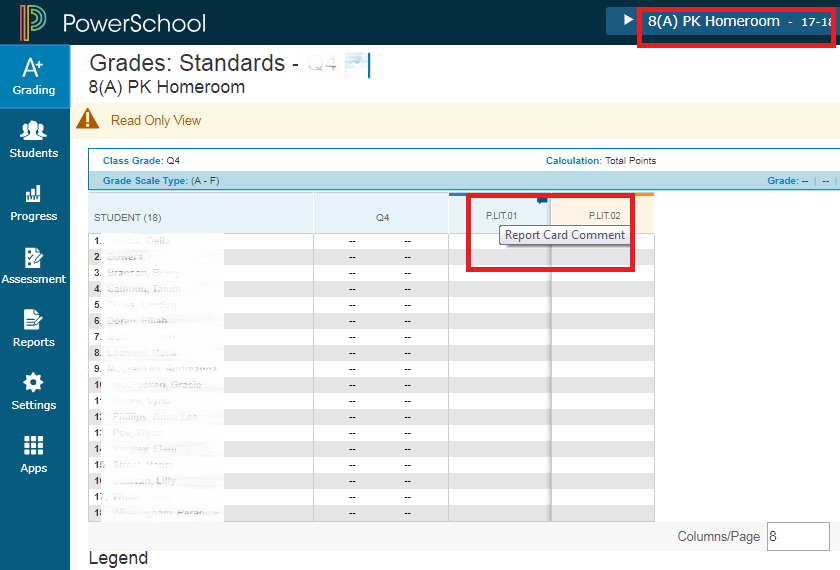powerschool:powerteacher:pk_standards
Table of Contents
OLD___(removed 2024) Preschool Standards in PowerTeacher Pro
DRAFT Instructions – please wait and don't print this out, save a forest and view on-line
2017ptprostandards.docx - version 1.0 on 7/31/17
To Enter the Report Card Comment
- Select Homeroom from the Current Classes list.
- Click in the Report Card Comment column corresponding to the student for the current Quarter grade (Q1, Q2, Q3 or Q4).
- Type in the individual comment or click on the conversation bubble icon on the top right of the screen.
- Click on the Comment Bank at the bottom of the right-hand tools.
- Click on the + to add the comment(s) to the text box.
- Select the Calculator Icon to return to the original toolset.
- Fill down if desired.
- Each student will have a blue conversation bubble, in the grade cell to signify a Comment has been added.
Preschool Progress Report Card
To Proofread a Sample of the Student’s Report Card before they are Printed:
- After logging into to Power Teacher https://powerschoolapp.wcs.k12.va.us/teachers.
- Select Reports from the Navigation Menu.
- Choose General PreK Report Card 2017-18 from the drop down menu and click Submit.
- The report will take a few moments to process. Running will be displayed during the process. When the report is finished, the status will change to Completed.
- Click View to display the report.
- Use the trashcan icon to dispose of the specific report, if desired.
powerschool/powerteacher/pk_standards.txt · Last modified: 2025/06/24 07:43 by ltdavis