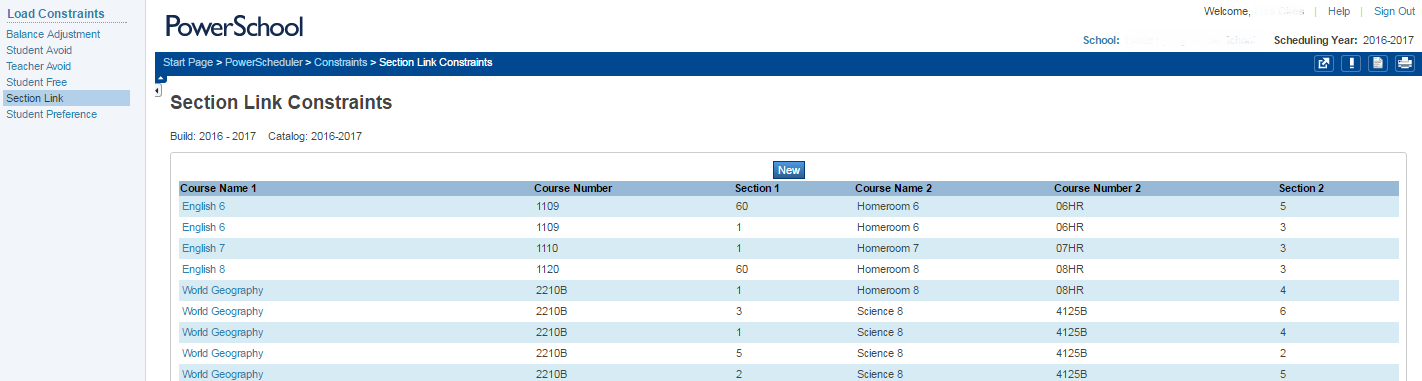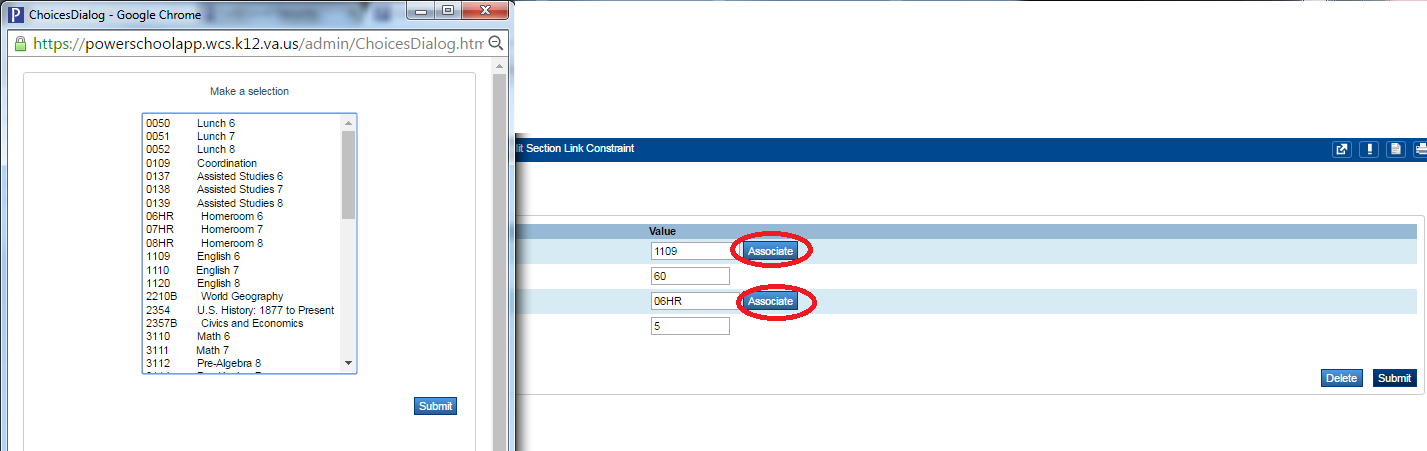Table of Contents
Scheduling
Data Validation
Perform multiple searches throughout the year to confirm the students are setup correctly for scheduling the following school year.
Over the summer, pre-registration begins and at times the students might be scheduled in the past and not the following year. Find these students using the following searches:
- EntryDate > XX/XX/XXXX;Enroll_Status = 0
- *number_of_classes < 1
- /EntryDate > XX/XX/XXXX;Enroll_Status # -1
- XX/XX/XXXX indicates the last day of the school year
You may use these searches throughout the school year, but they are especially important at the end of the year or during the summer before the End-of-Year Process occurs.
- Ensure the Term Year is set to current Year in the top right corner.
- Perform these searches to help find the students that need more setup for next year. These need to be correct for scheduling purposes and the End-of-Year Process targeted for June/July.
- Next_School#YYYY;grade_level#XX
- YYYY indicates your schoolID number
- XX indicates the oldest grade for your school (they will be going to the upper school or graduated school)
- Next_School#ZZZZ;grade_level=XX
- ZZZZ indicates the upper schoolID number or 999999 for the Graduated School
- XX indicates the oldest grade for your school
- Sched_Scheduled=0
- The "Schedule This Student" box needs to be checked on the Schedule Setup page if the student is expected to return in the fall and needs to enroll in classes.
- Sched_NextYearGrade=;grade_level#-1
- -1 is the PreK students that have 0 for Kindergarten in the fall (upper grades can take off the grade_level#-1)
NOTE: A handout on Scheduling was distributed. Please reference this page - PowerSchool Handouts
Training Resources and Documentation
These resources are meant to accommodate schools that begin next years scheduling process prior to the end of the current school year. Please reference the following documents and links to use throughout the scheduling process.
- https://support.powerschool.com/training/courses/dl/main.action (Search for keywords: Powerscheduler: The Load Process)
Refer to these wiki pages
Student Online Schedule Requests
Many high school counselors have requested to setup the option for students to submit their own course requests via PowerSchool. The pilot project began in January of 2016. The documents above were sent out to the staff. HHS and JSBHS began testing in Feb 2016.
Copy Master Schedule
Constraints
Some grades are moved through the classes as a group and follow each other throughout the day. Within PowerScheduler, Constraints can be setup to make the links between sections. These can also be done on the live side through dependencies or Dependent Sections. Another option is to use Mass Enroll to force the selected students into a specific schedule of classes together.
- Within PowerScheduler, click on Constraints under Scheduling Setup.
- Then click Section Link.
- To add a new constraint, click New
- To edit an existing constraint, click the Course Name 1
- Click Associate to select the courses involved
- Add the exact Section Number to the Constraint
- Click Submit
Cummulative Credit Hours
To find students that did not meet the requirements for advancing to the next grade, use the *cumulative_credit_hours search.
Example: *cumulative_credit_hours<5;grade_level=9